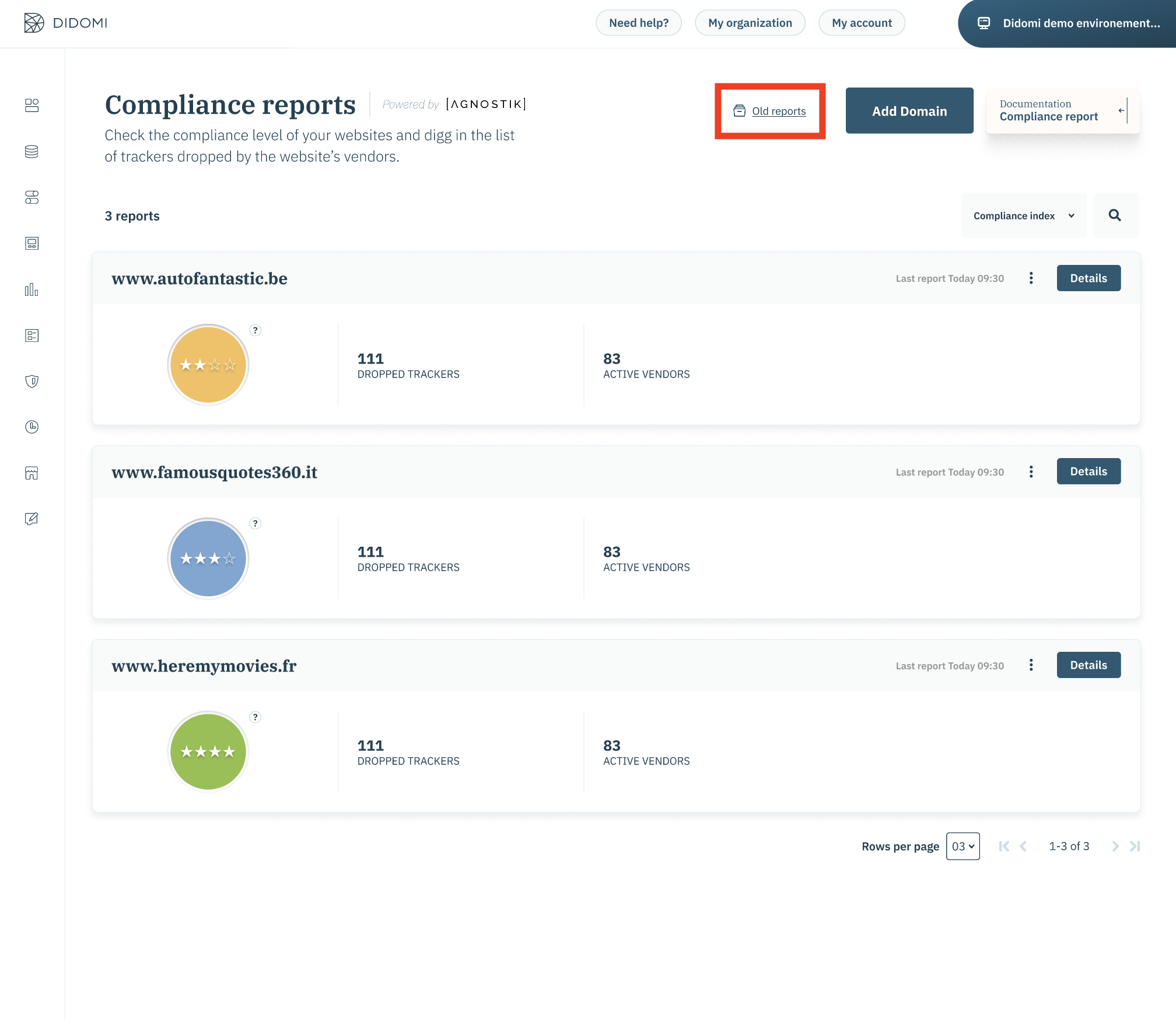- Once the report has run, on the Compliance Reports page you will see a summary of the latest run (number of dropped trackers and vendors as well as the compliance index)
- Click on Details next your website name to view the extended results.
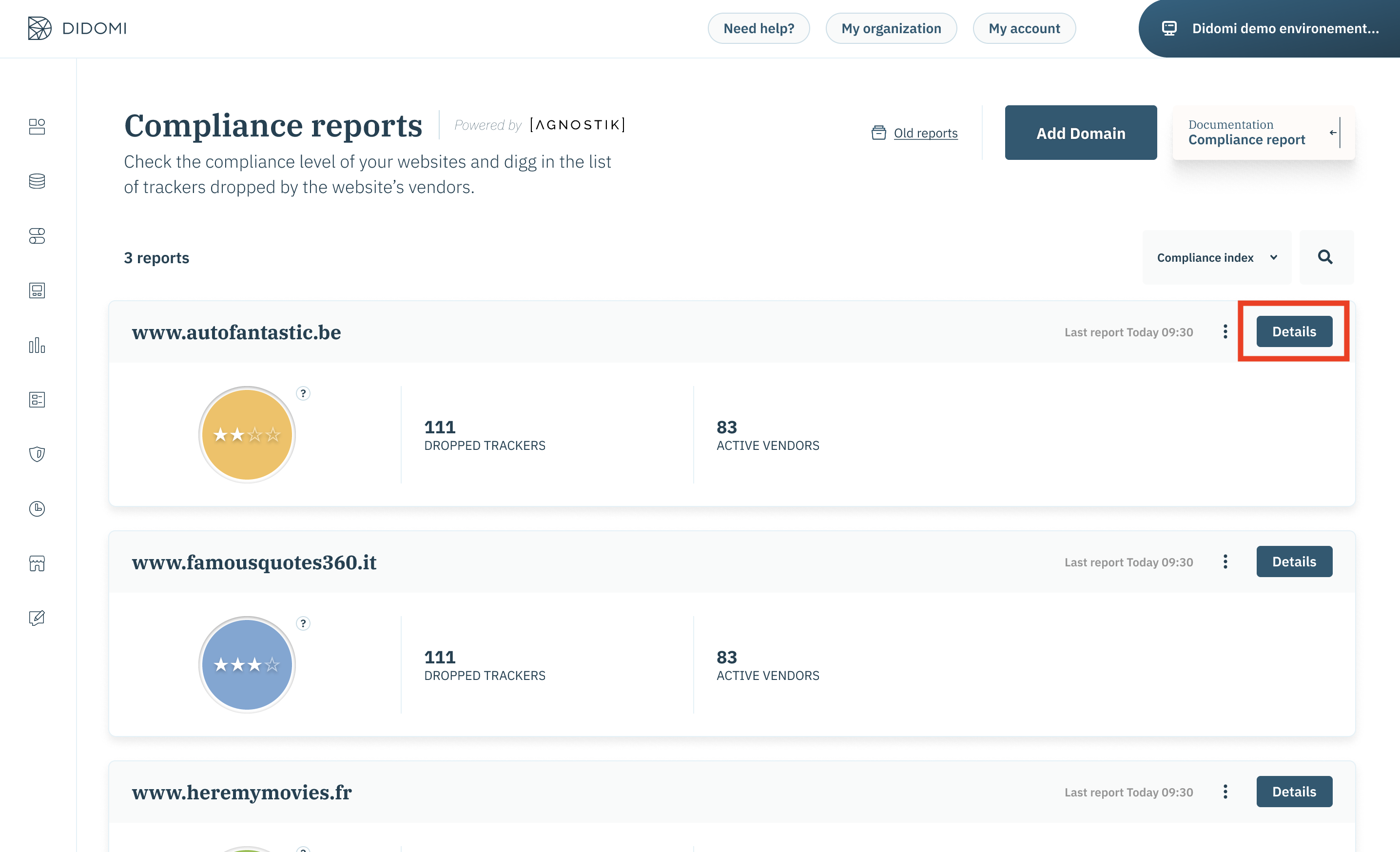
Overview
- The report shows you a general compliance index and the total number of dropped Trackers and active Vendors that were seen on your website. The landing page shows you information about the trackers dropped.
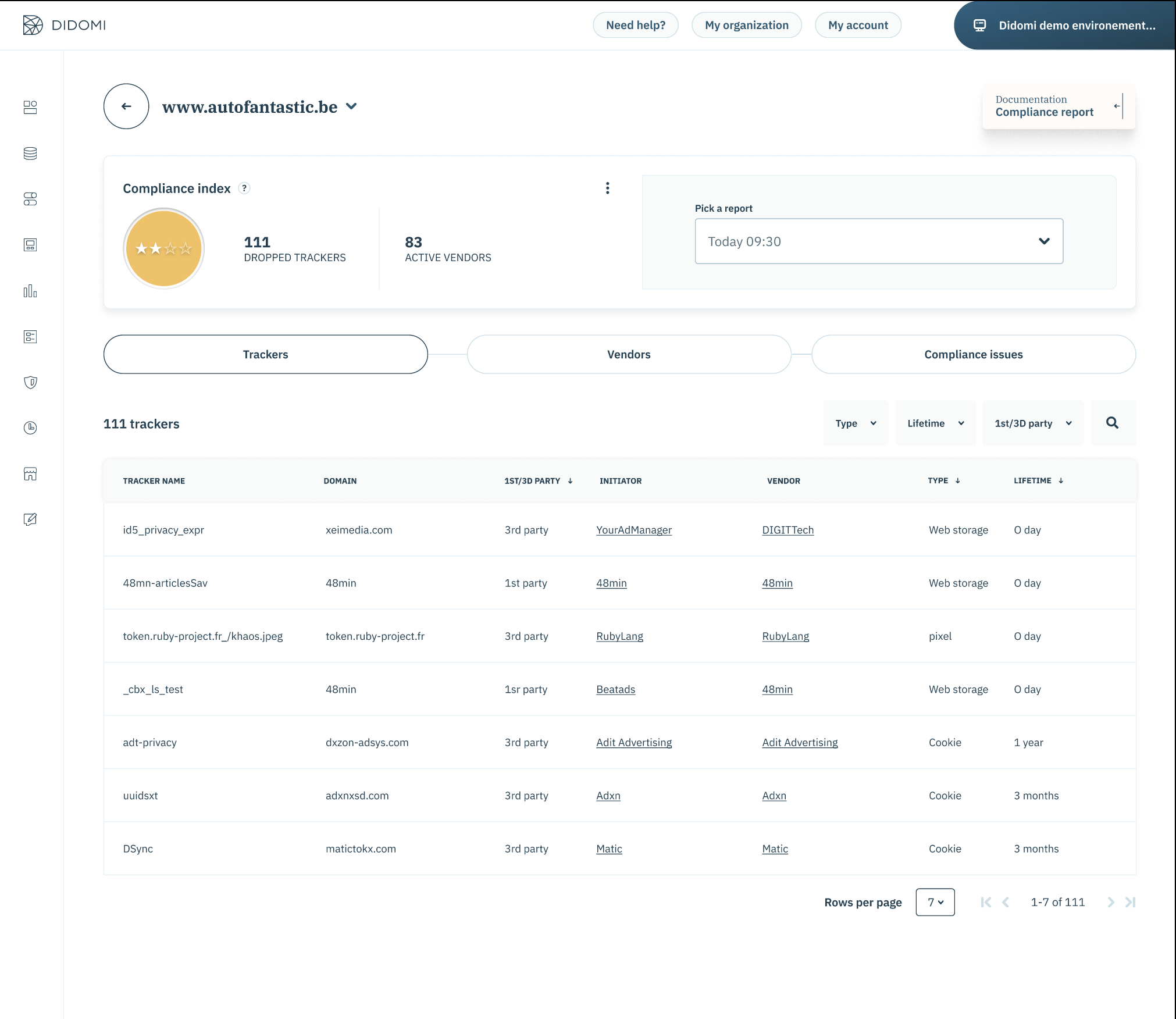
Trackers
On the lower half of the page you can see a table containing the following information about each tracker:-
- Tracker Name = name of the tracker as found on the website
- Domain = domain of the tracker
- 1st/3rd party = if the tracker is triggered by 1st party or 3rd party
- Initiator = Name of the initiator of the tracker
- Vendor = Name of the vendor that dropped the tracker
- Type = type of the tracker (Cookie, web storage, pixel, etc)
- Lifetime = lifetime of the tracker in months
By clicking on the vendor name you will get information about the vendor that dropped the tracker.
In order to know which cookies have a lifetime of more than 13 months, select the lifetime filter and apply the greater than 13 months filter.
You may also filter trackers by type and wether they are 1st or 3rd party.
A search bar is available to search for a specific tracker by name. 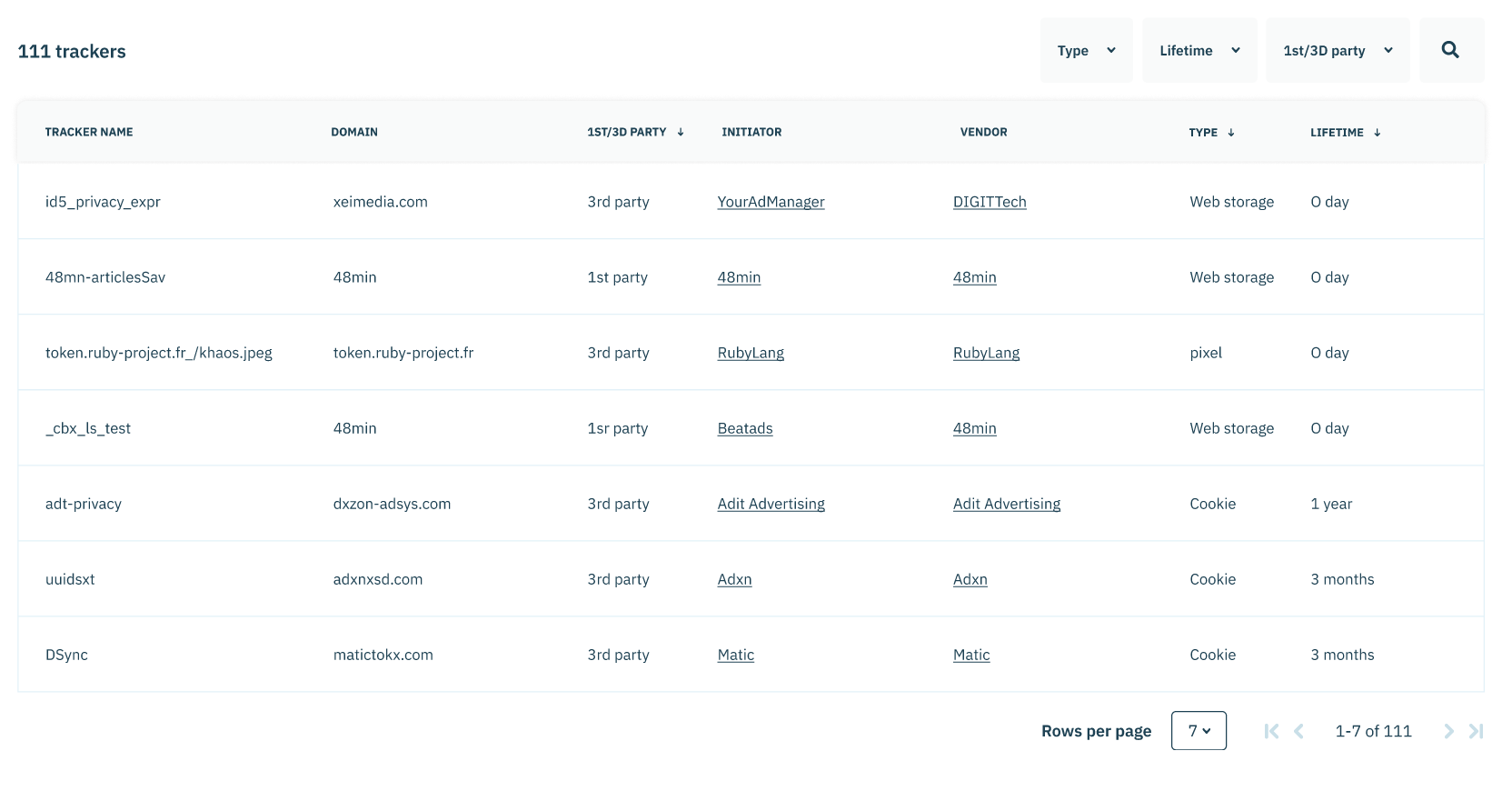
To delete the cookies that have a lifetime of more than 13 months, ask your vendor to reduce the lifetime of the cookie, or ask him how to delete it completely.
In order to configure the lifetime of a Google cookie, 📰 here is the documentation.
Vendors
Click on VENDORS to find out more on all the companies placing tags or dropping trackers on your website.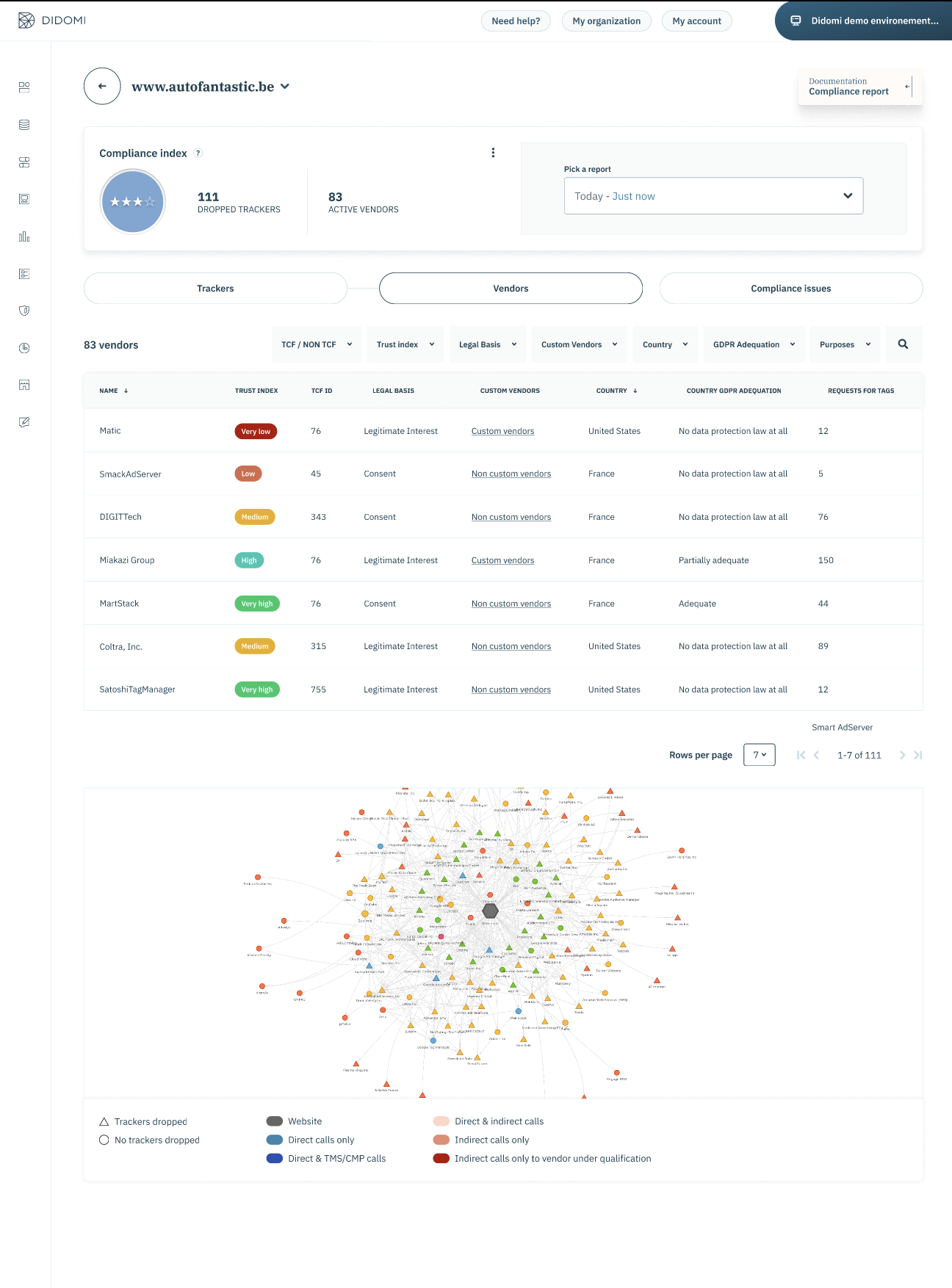
Here we have 2 sections, the table view and the graph view.
Vendors Table
The table containing the following information about each tracker:
-
- Vendor Name = name of the vendor as found on your website
- Trust Index = the trust index is an estimation of the compliancy attitude of the vendor based on its characteristics
- TCF Id = Id assigned to the vendor by TCS / custom vendor if the vendor does not belong to tcf
- Legal basis = TCF justification of the reason of the purpose where applicable
- Country = Vendor's country
- Country GDPR Adequation = Depending on the vendor's country, based on the CNIL article "Data protection around the world", we determine the GDPR adequation
- Requests for Tags = The number of requests that the vendor has performed
Filtering the vendors can be done on TCF belonging, Trust index, Legal basis, Country, GDPR Adequation and Purposes. A search bar is available to search for a specific vendor by name.
By clicking on the 3 dots in the header you can also download the Vendors CSV to further investigate your data.
Vendors Graph
The graph allows us to interpret the way each vendor was triggered on the website. In this way, if we find a vendor that we want to remove from the website we have a good overview on both who initiated it and what its triggers.
Compliance issues
By clicking on Compliance issues a list of recommended actions that can improve the compliance of your website will be displayed. 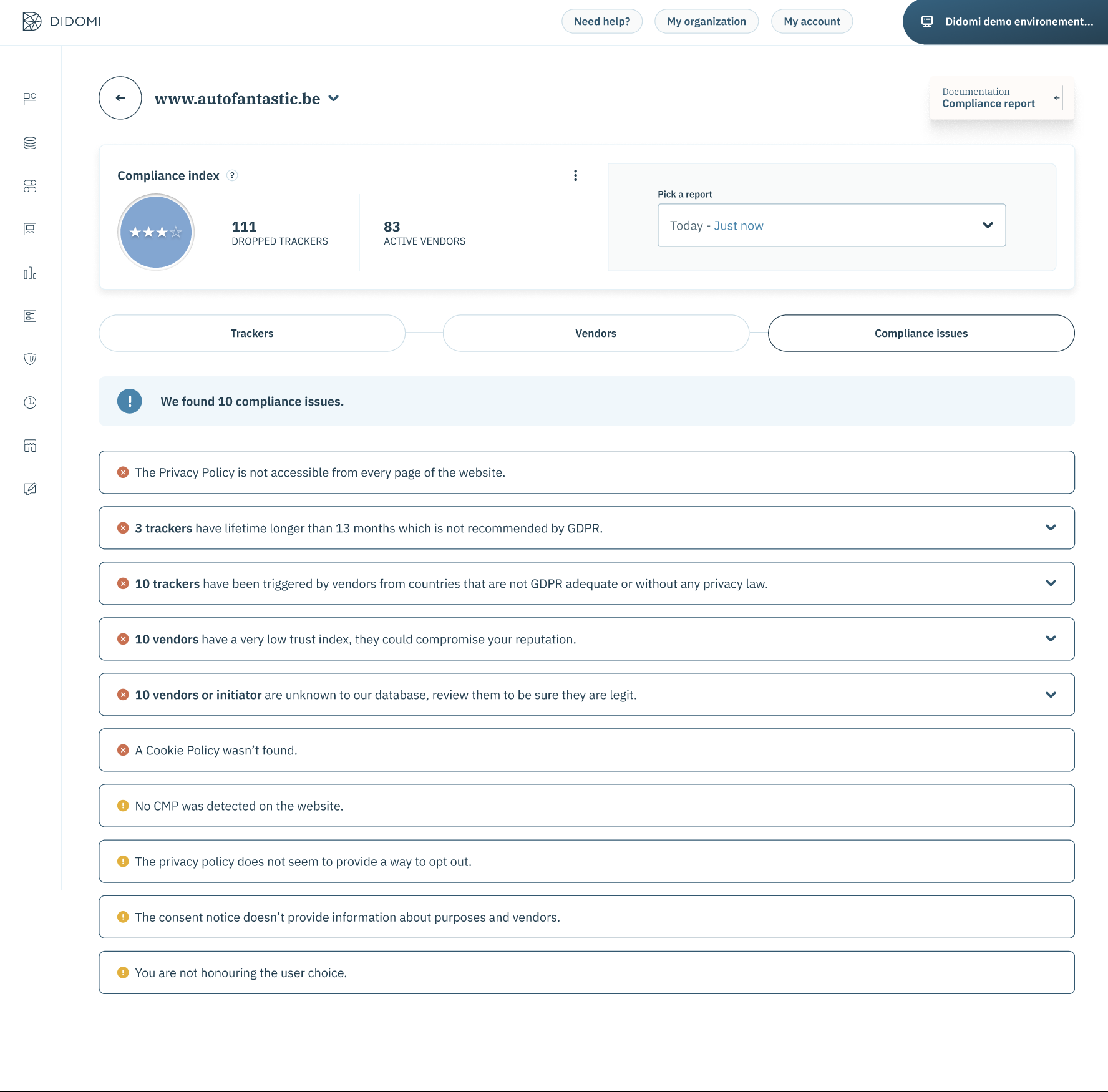
We are currently analysing the following scenarios on each website:
- The Privacy Policy is not accessible from every page of the website.
- No consent notice was detected on the website.
-
The privacy policy does not seem to provide a way to opt out
- The consent notice doesn’t provide information about purposes and vendors.
- 10 trackers have lifetime longer than 13 months which is not recommended by GDPR.
- 10 trackers have been triggered by vendors from countries that are not GDPR adequate or without any privacy law.
- 10 vendors have a very low trust index, they could compromise your reputation.
- 10 vendors or initiator are unknown to our database, review them to be sure they are legit.
- You are not honouring the user choice.
- A Cookie Policy wasn’t found.
By fixing all the points in this section your compliance score will increase.
Past reports
The user will be able to access to the historical audit of his websites by clicking on the "Pick a report" dropdown and selecting the report they want to see.
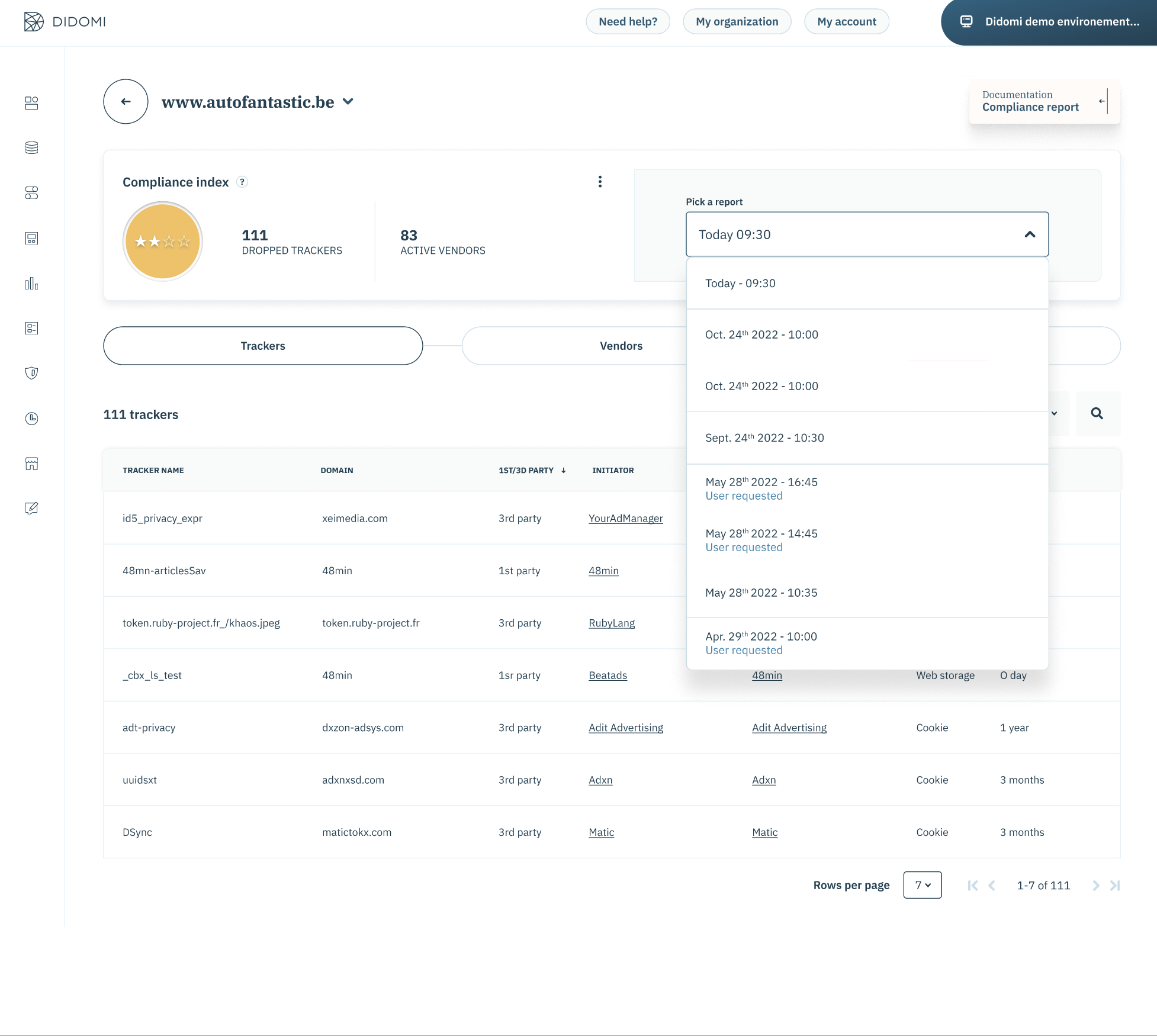
Here we have a list of both recurrent and on demand scans performed on the website. In case a recurrent report has failed, it will be marked as such and will not be accessible. If an on demand report has failed it will not be kept in the list permanently. only if the last on demand scan has failed a warning will appear on both the landing page and the report details.
This section applies only to the enhanced compliance report. In order to visualise the past reports created with the old compliance report engine (deprecated as of December 2022), the navigate from the landing page to the old compliance report section.