- Help Center
- Consent Notices (NEW FLOW)
-
Consent notice creation
-
Compliance report
-
Preference Management Platform
-
Google integrations
-
Privacy Request
-
IAB TCF
-
Analytics
-
Integrations
-
Lexicon
-
Legal Requirements
-
Privacy Center and Data Processing
-
FAQ
-
Versions & Proofs
-
Login & Security
-
Privacy Hub widget
-
Consent Notices (old flow)
-
Consent Notices (NEW FLOW)
-
Customer Portal - Tickets
-
Organization settings
-
SDK version control
How to enable Cross-device from Didomi Console?
⚠️ Cross-device is a premium feature
The Didomi CMP supports syncing to allow consent sharing across devices and environments.
Consent can be shared between all environments that have syncing enabled in the same organization:
- Multiple apps (same or multiple devices);
- Multiple websites;
- Apps together, etc.
Enable Cross Device in your Consent Notice
- Go to your Didomi Console.
- On the left menu, click on Consent Notices.
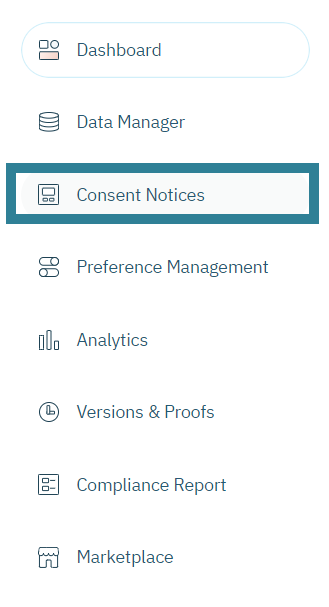
- Click on + CREATE NOTICE (or edit an existing notice).
- Go to the 1. Regulations step and then to the Consent Settings tab.
- Scroll down to the Cross-device Consent section.
- Click on Enable cross-device consent.
- Enter the time-out duration you wish.
- Remember to “save” and “publish” once the changes are made.

If you can't see this box, and assuming that the functionality is enabled for your account (you can check it in the Marketplace section from the left menu), it's still possible to set up the time-out in JSON (cf our developer documentation).
In all cases you will have to set up the frequency, etc, from the JSON field.
⇒ If you would like more information about Cross-device feature, do not hesitate to read our blog post and our developer documentation.