Kameleoon is an A/B test and web personalization tool. Although the vendor is part of the IAB's Transparency and Consent Framework, they also allow you to use their features without the TCF.
This integration will allow you to run A/B tests with variants of the consent notice and to analyze the different results in terms of consent rates.
Configure your Didomi notice
In Didomi, you will need to create two Kameleoon vendors and two associated purposes. This will allow Kameloon to get the user consent value directly from the CMP.
Create your purposes
To do so, browse to your Didomi console and go to Settings > Purposes on the left menu to create the following purposes:
-
AB testing
-
Personalization
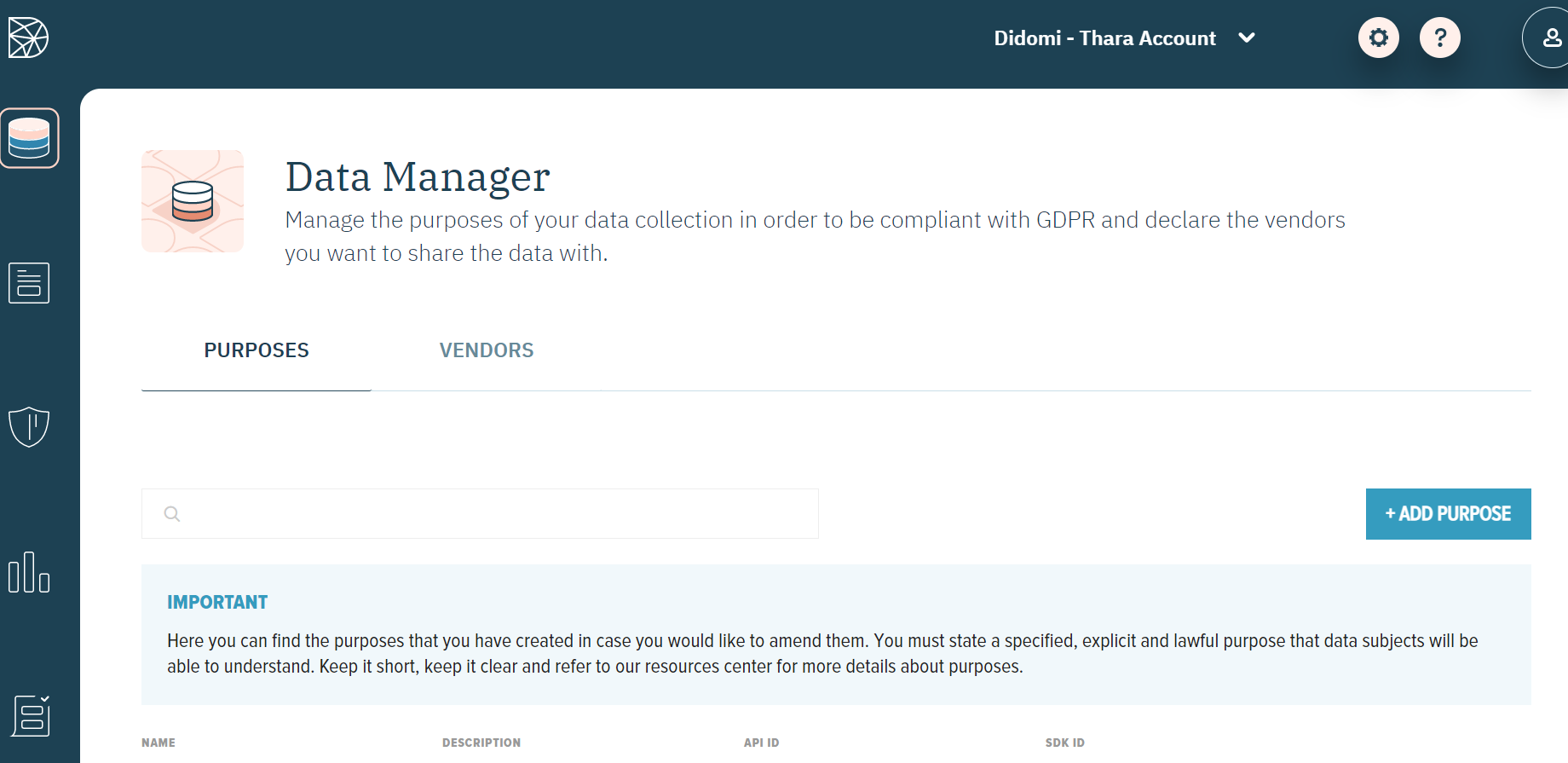

Create your vendors
You will also have to create two Kameleoon vendors:
- Stay on Data Manager.
- Go to > VENDORS on the right.
These vendors will have to be created with the following names and custom IDs:
-
Kameleoon experiment (SDK ID: kameleoon-experiment)
-
Kameleoon personalization (SDK ID: kameleoon-personalization)
The custom SDK ID is important, as Kameleoon will use these two values to get the user consent from Didomi.
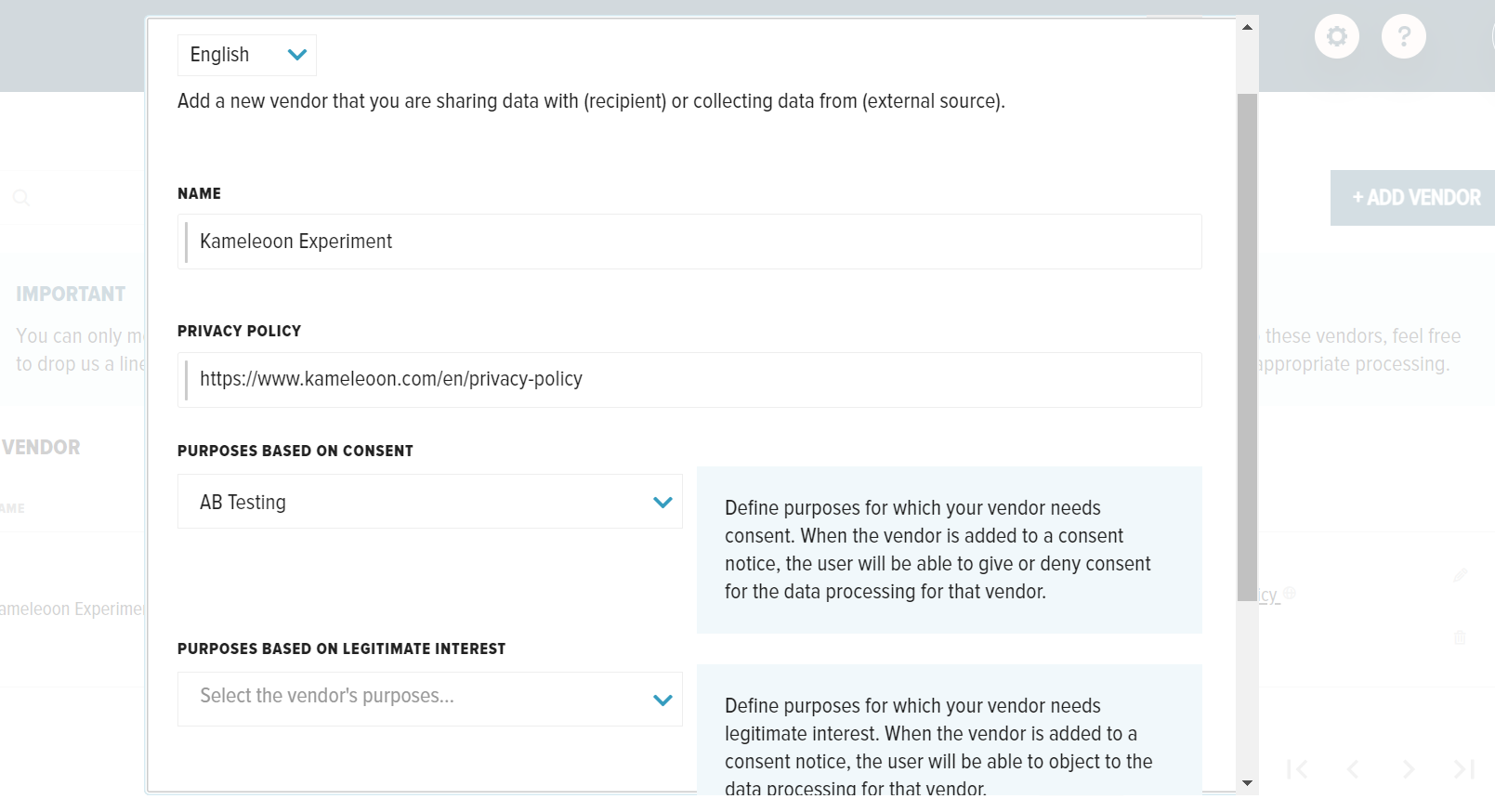
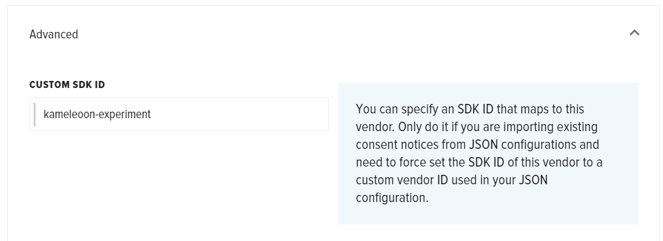
Configure your notice
Once these vendors are created:
- Browse to your notice configuration.
- Go to the Vendors & Purposes step in Consent Notices (left menu).
- Select the two vendors you previously created.
- Make sure the SDK ID matches that of the Kameleeon vendors you created in the previous step.

Configure your website
Your notice is now ready to be used with Kameleoon:
- Get the embed code in the Embed section of the notice configuration.
- Place it on the top of your <head> tag.
Thanks to the custom vendor ID you set when you created your vendors, Kameleoon will be able to get the user consent directly from the notice.
Configure Didomi on Kameleoon
To set up the Didomi integration in your Kameleoon account, follow this guide provided by Kameleoon.
Configure a test
If you need to configure a test notice:
- Browse through the documentation.
- Create a window.didomiConfig to change the banner format.