Didomi’s Authentication Manager allows you to configure the authentication providers used to log end-users into your widgets or through API.
An admin user role is required for accessing the Authentication Manager.
- Go to your Didomi Console.
- Click on Product settings.
- Click on Authentication.
Providers available
One-Time Password
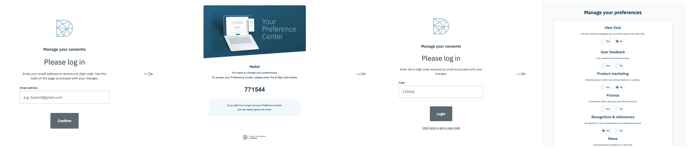
The One-Time Password method sends the end-user an email with a 6-digit code that must be entered into the widget in order to successfully log in.
Magic Link
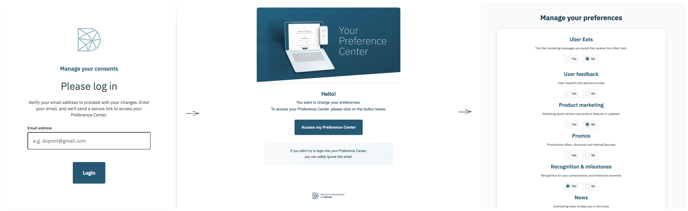
The Magic Link method sends the end-user an email containing a link that will grant them access to the widget.
Default provider
If you became a Didomi customer after July 4th, 2023, you will automatically have the One-Time Password as your default authentication method. If you became a Didomi customer before this date, the Magic Link will be your default authentication method.
Set a new default provider
To define a new default provider for your organization, select one of the available providers, click on the Apply button and confirm your changes.
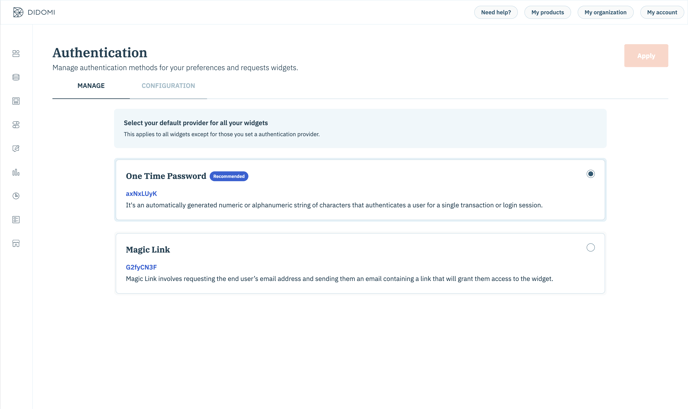
This action will modify the login modal behavior within your widgets for providers that have not been explicitly set. While this update is not expected to cause any issues, if you have made any changes to the login design, please ensure that your widgets are correctly displayed in accordance with your branding assets.
Creation, edition, and deletion actions are currently unavailable in the Didomi Console but can be accessed through our API. For information on how to add new authentication providers or edit existing providers, please refer to our documentation.