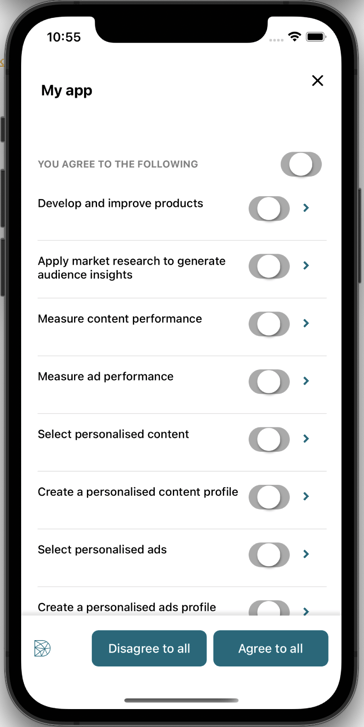You care able to change the text of the buttons text on the first level and on the preference view.
To do so:
- Go to your consent notice.
- Then "Behavior" step.
- Add code in the Custom JSON field

- Here is the code you should insert:
{
"notice": {
"content": {
"dismiss": {
"en": "Agree & Close",
"fr": "Accepter et fermer"
},
"learnMore": {
"en": "Learn More",
"fr": "En savoir plus"
}
}
}
}
- Once in the console, it should look like this:
- If you change the name by "I agree" or "More information" for instance:

Here are the JSON keys for the buttons written in bold below:
notice.content.dismiss : Accept all
notice.content.deny : Deny all
notice.content.learnMore : Learn More
Feel free to have a look on our 📰 technical documentation to know how to edit the text of the buttons of the first level.
- Here is how it will appear on your consent notice on the first layer:
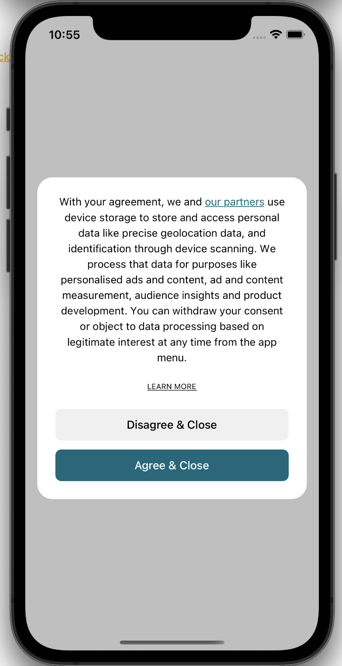
- On the second view (preferences), once you have clicked on "More Information" to see the purposes, here are the JSON keys below:
preferences.content.agreeToAll : Accept all
preferences.content.disagreeToAll : Deny all
Feel free to have a look on our 📰 technical documentation with more information on the editing of the preferences view buttons, to change how you want the Preference view to appear (cf. below).