You can change the buttons' text on the first view and, the preferences view.
To do so:
- Go to your consent notice.
- Then Behavior step.
- Add code in the Custom JSON tab.
You can change the names of the buttons by replacing "Agree & close" or "Learn more" by another name.

- Here is an example of the code you should insert to get this view on the notice (cf. below the code).
NB : For other languages, please find the country code list here.
{
"notice": {
"content": {
"dismiss": {
"en": "Agree & Close",
"fr": "Accepter et fermer"
},
"learnMore": {
"en": "Learn More",
"fr": "En savoir plus"
}
}
}
}
 Once in the console, it should look like this:
Once in the console, it should look like this:
- Here are the JSON keys for the buttons written in bold below:
notice.content.dismiss : Accept all
notice.content.deny : Deny all
notice.content.learnMore : Learn More
Feel free to have a look on our 📰 technical documentation to know how to edit the text of the buttons of the first level.
- If you change the name by "I agree" or "More information" for instance:

- Your banner will be displayed with these new names on it:
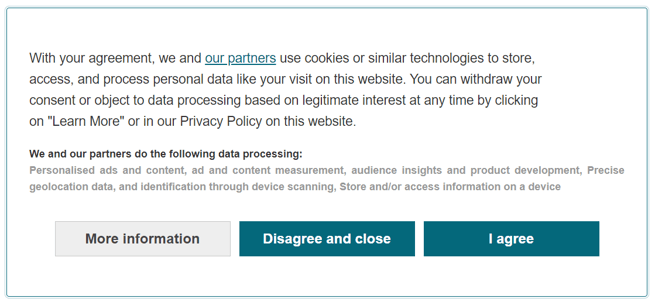
On the second view (preferences), once you have clicked on "More Information" to see the purposes, here are the JSON keys below:
preferences.content.agreeToAll: Accept all
preferences.content.disagreeToAll: Deny all
Feel free to have a look on our 📰 technical documentation with more information on the editing of the preferences view buttons.
