- Help Center
- Compliance report
-
Consent notice creation
-
Compliance report
-
Preference Management Platform
-
Google integrations
-
Privacy Request
-
IAB TCF
-
Analytics
-
Integrations
-
Lexicon
-
Legal Requirements
-
Privacy Center and Data Processing
-
FAQ
-
Versions & Proofs
-
Login & Security
-
Privacy Hub widget
-
Consent Notices (old flow)
-
Consent Notices (NEW FLOW)
-
Customer Portal - Tickets
-
Organization settings
-
SDK version control
Check the lifetime of your cookies
- Click on Details to know more about the cookies on your website.
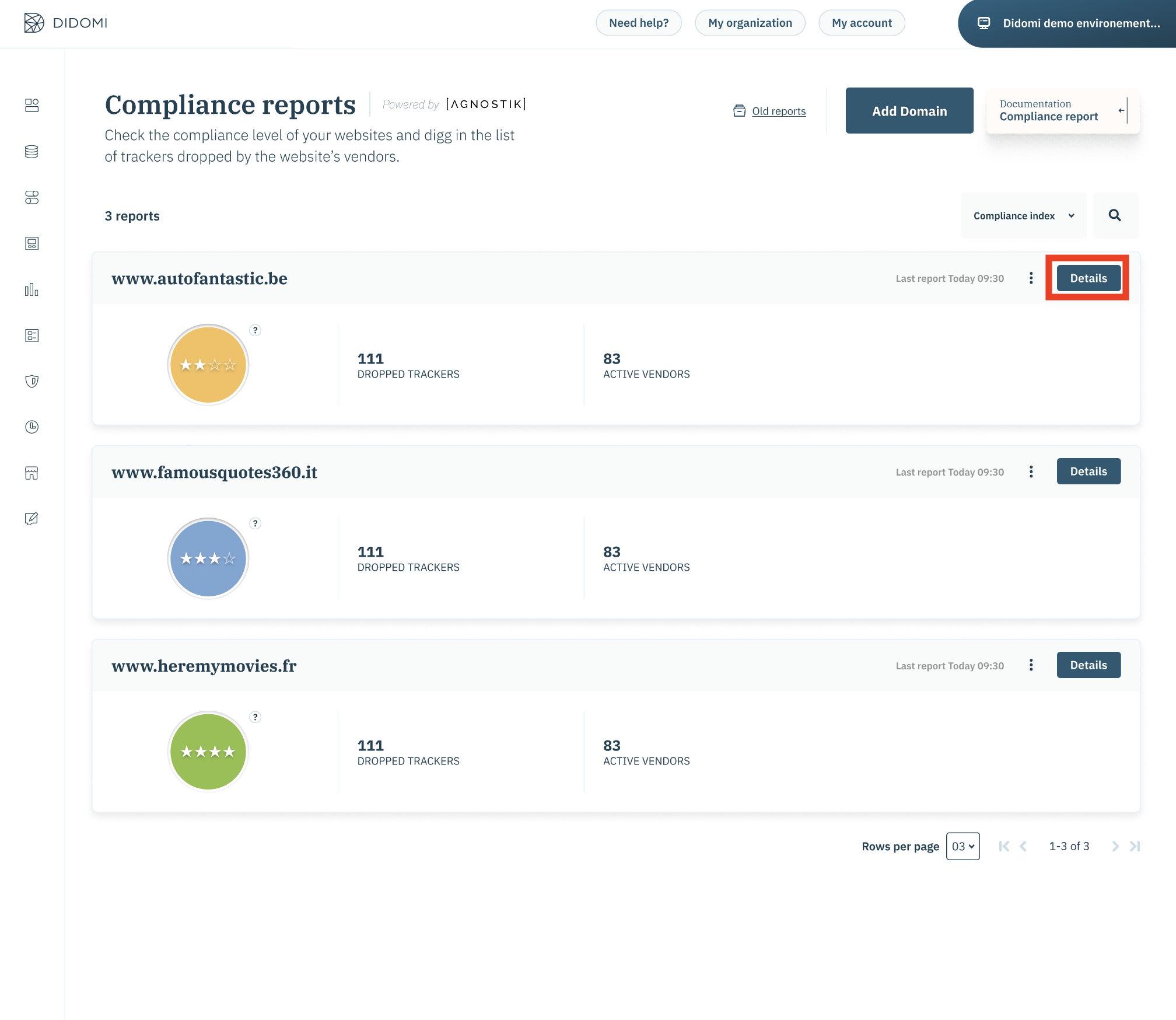
- In order to know which cookies have a lifetime of more than 13 months, you have to check the table on the bottom of the trackers tab.
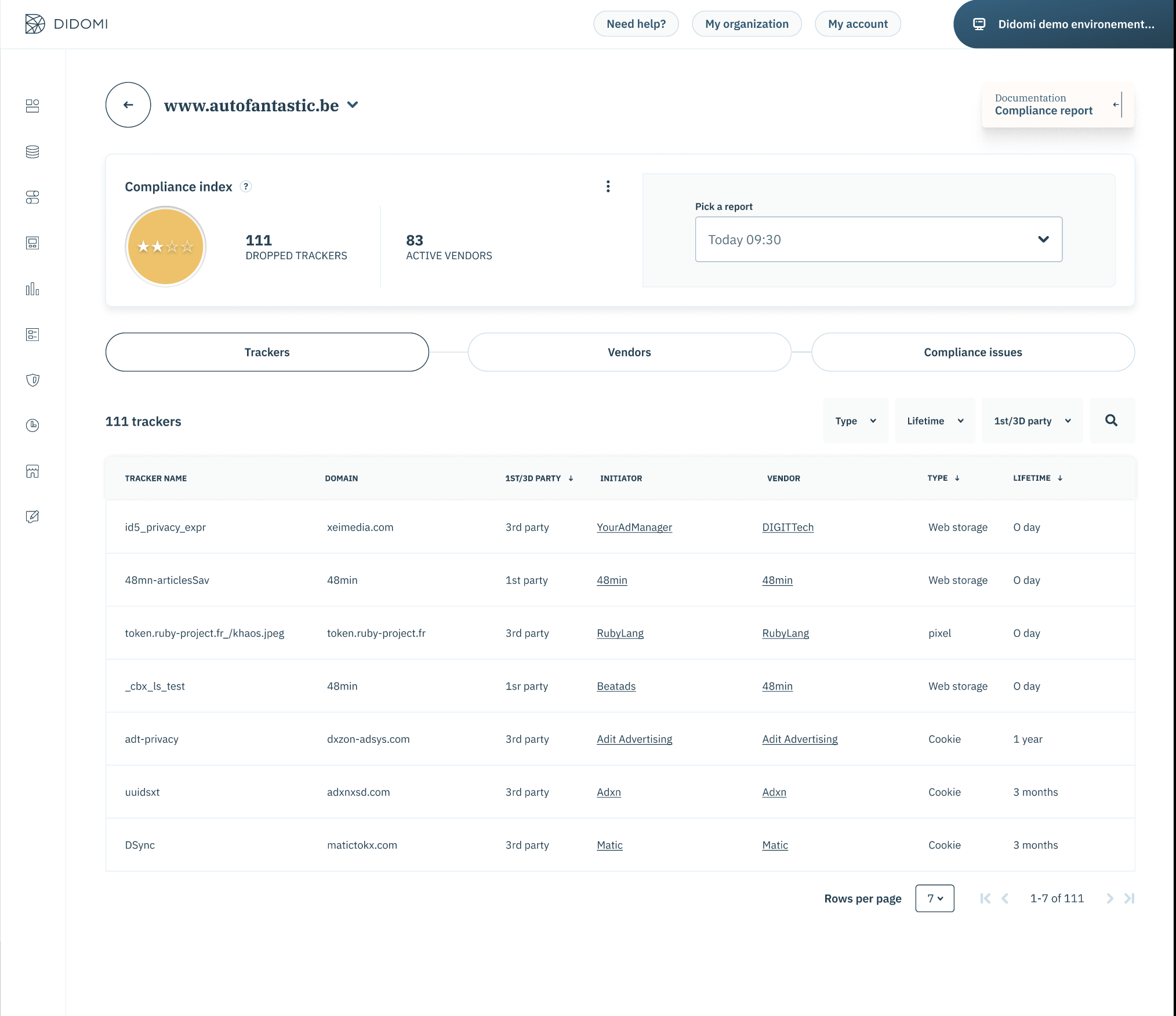
- You can use the filter to select cookies that have a lifetime longer than 13 months.
- If you want more details about the initiator of this tracker you can click on its name. This will open a pop up window containing more details about that vendor.
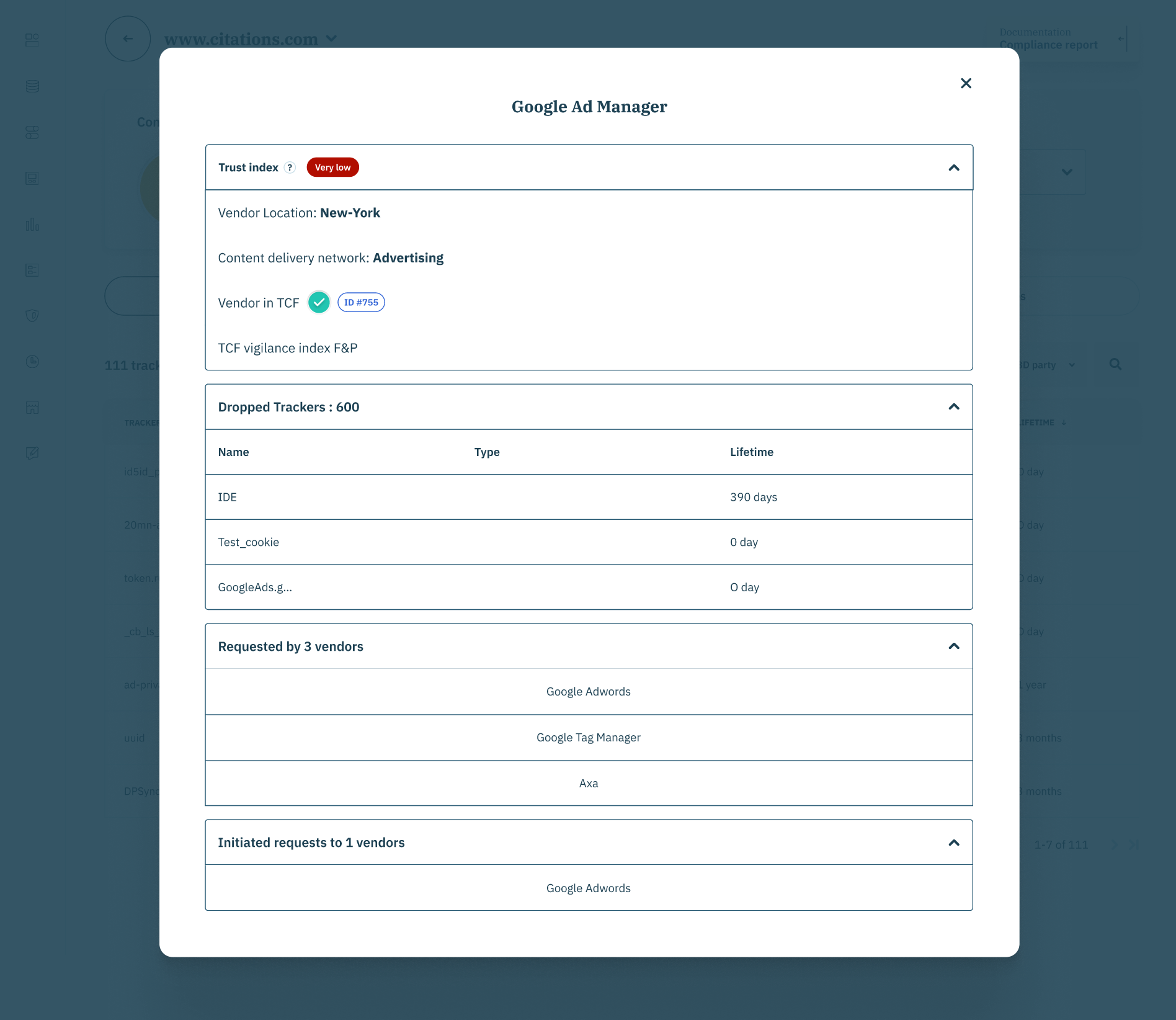
- If the cookie is dropped by a vendor, download the results of the report to know on which page the cookie was dropped.
- Once the report has been exported, filter by 3rd party in the column "Party" look at the Page URL column.
- To delete the cookies that have a lifetime of more than 13 months, you can either ask your vendor to reduce the lifetime of the cookie, or ask him how to delete it completely.
- To configure the lifetime of a Google cookie, here is 📰 the documentation.