Here's a quick guide to help you to create your Consent Notice for AMP with Didomi's brand-new console flow:
- Go to the Didomi console.
- Click on Consent Notices (1) in the left menu.
- Click on Create a notice + (2) in the top right corner.
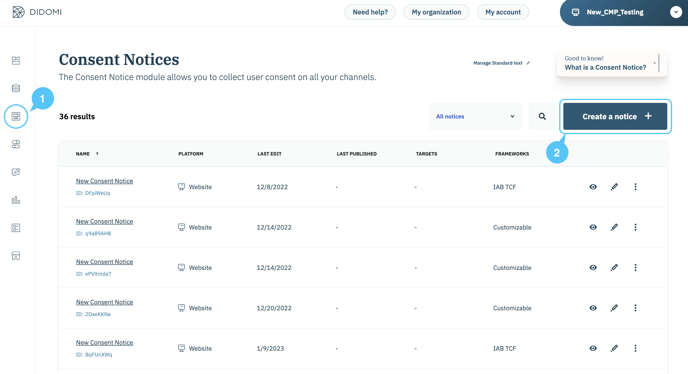
🎉 You can now start creating your Consent Notice!
✅ Platforms
The first step allows you to choose the platform where you want to deploy your notice.
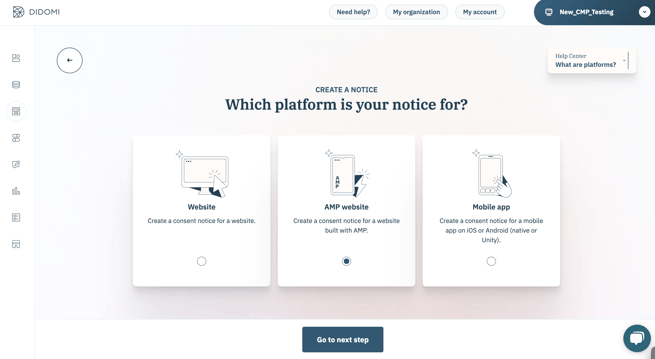
- Select AMP website.
- Click on Go to next step.
✅ Preset
Check out the Preset section in our documentation.
✅ 1. Regulations
Check out the Regulations section in this documentation.
✅ 2. Customization
Check out the Customization section in this documentation.
For AMP website consent notice, the IAB Transparency & Consent Framework is the only integration available through the console.
Note that AMP banners can only be deployed in bottom sticky banner format. Pop-in format is not available for AMP sdk.
By default, the consent notice allows visitors to access your website without requiring them to make a choice. 📰 However, you can activate an option that will not allow the user to engage with the site before making a choice.
The preview is available for reference purposes only; its display in a live environment may vary.
✅ Publish
AMP is a Google format, and it is not possible to share consent between AMP pages and non-AMP pages. On AMP, the only thing we can do as a CMP is share consent between AMP pages.
- There are two different possible cases:
- You were using Didomi before the release of the new console flow (April 2023):
- Add the list of domains where your notice will be embedded.

- Enter your site URL without "https".
- Click on the plus sign (+) at the right to add your domain.
- You can add as many specific domains as you wish.
- Click on Publish.
- Add the list of domains where your notice will be embedded.
- You were using Didomi before the release of the new console flow (April 2023):
When specifying targets domains, you need to copy and paste the "Generic code"
-
- You are using Didomi since after April 2023:
- You don't need to specify any domain. You just have to click on Publish your notice and continue with the tag configuration.

- You don't need to specify any domain. You just have to click on Publish your notice and continue with the tag configuration.
- You are using Didomi since after April 2023:
- Configure your website tags to block vendors by conditioning tag loading on user consent.
-
If you use the IAB integration: For IAB vendors, you have nothing to set up. All you have to do is declare them in the vendors section. The consent string allows them to retrieve the user's consent status.
-
All non IAB vendors must be blocked, with tag loading made conditional on user consent.
📰 Please refer to this documentation.
-
- Copy and paste the Didomi SDK code and insert it in the header of your website code. You can select the generic or specific code depending if your website has one or several notices.

- Paste the code where you want to see the link to re-open the notice (for example in the footer).

- Click on Save.
⚠️ AMP supports collecting user consent and conditioning the loading of vendors' tags through the <amp-consent> tag.
Find the Consent String on AMP
You will see a key in local storage called "amp-store: WEBSITEURL". This key contains a string in "base64" format that contains the v2 consent string. You will be able to decode it by using a tool such as : https://www.base64decode.org/
- A single common consent status is stored, and all vendors and purposes have the same status. This means that the user cannot enable or disable purposes or vendors specifically.
- Limited support of the IAB specification and integrations. The IAB consent string is collected and passed into AMP, but support of the consent depends on IAB vendors. Confirm with your IAB vendors that they have updated their AMP integrations to collect consent strings.
- Once the preferences pop-in (i.e., Purposes layer of the consent notice) is opened, it is not possible to switch back to the initial layer of the notice.
- For AMP format the essential cookies function is not available.
- When the window is 100% open, the user cannot go back to a smaller window. As a consequence, when a user goes to the preferences view (i.e., Purposes layer) and clicks on "X" icon, the notice will be closed without any consent status. You can choose to the "X" icon and disallow closing the pop-up until the user has made a choice for every purpose, by setting "canCloseWhenConsentIsMissing" to "false" in the custom JSON field. Please refer to the 📰 developer guide.
Our AMP team is working to mitigate some of these limitations. Didomi will update its SDK when updates are made to the AMP platform.