- Help Center
- Preference Management Platform
- Configuration Tree
-
Consent notice creation
-
Compliance report
-
Preference Management Platform
-
Google integrations
-
Privacy Request
-
IAB TCF
-
Analytics
-
Integrations
-
Lexicon
-
Legal Requirements
-
Privacy Center and Data Processing
-
FAQ
-
Versions & Proofs
-
Login & Security
-
Privacy Hub widget
-
Consent Notices (old flow)
-
Consent Notices (NEW FLOW)
-
Customer Portal - Tickets
-
Organization settings
-
SDK version control
Create a preference into your Configuration Tree
Create a preference into your Configuration Tree
- Go on the Configuration Tree tab.
- Go to the Preferences Library section on the left.
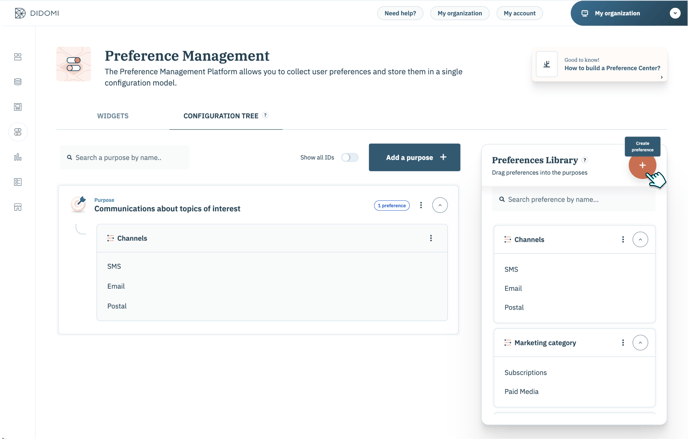
- Click on the + (Create a preference).
👉 A new window opens, allowing you to create your new preference and potential translations if needed, and to fill in some blanks:

- Preference name (mandatory)
- Description (optional)
- Values (mandatory): create the checkboxes you need related to your preference
- Selection type (mandatory): choose between multi-selection and mono-selection
You need to define at least one language.
- Click on Save preference.
- You can now find your preference in the Preferences Library section.
- You can drag your preference and drop it into the purpose you want.
Edit a preference into your Configuration Tree
- Head to the Configuration Tree tab.
- Go to the Preferences Library section on the left.
- Click on the three dots near the preference you want to edit.
- Click on Edit. In this small menu, you can also Delete (link to the support page) and Duplicate your preference.
- Click on Save preference.