Targeting defines the websites or mobile apps where a consent notice is embedded.
There are two use cases available for configuring your notice targeting, depending on when the notice was configured.
CASE 1: You use Didomi after April 2023:
Targeting is now only based on the SDK code specific to the notice. Each notice has its own specific code that has to be deployed wherever the notice needs to be displayed.
- Go to the last step of the notice configuration flow (3. Publish).
- Click on Publish.
- Copy and paste the SDK code into the pages where you want this specific notice to be displayed.
.png?width=688&height=706&name=image%20(3).png)
CASE 2: You were using Didomi before the release of the new console flow (April 2023):
You have two possible options : either the recent one mentioned in CASE 1 ("specific code") or the "old" method : "generic code".
- Specific code
Get specific code to copy and paste into your website if your website requires several different notices on different pages.
You will have to copy and paste each notice-specific embed code into the pages where they should be displayed. In this case, domains in the "field target domains" will be ignored.
This is the behavior of the specific code described in CASE 1.
- Generic code
In this case, notice targeting is based on a Domain/Mobile app ID, so you need to define a list of domains or mobile app IDs where a consent notice will be embedded and should be displayed.
This allows you to deploy the Didomi embed code only once, and define which notice is dynamically displayed on a website or mobile app.
Use this option if you want your consent notice to apply to a specific list of domains or mobile app IDs. When this option is selected, your consent notice will only be shown on websites or mobile apps that match the defined domains and IDs.
To activate this option:
- Go to the last step of the notice configuration flow (3. Publish).
- Add your target domains (or app ID for mobile) in the dedicated field.
- Don't forget to click the plus sign (+) to add the domain!
- Click on Publish.
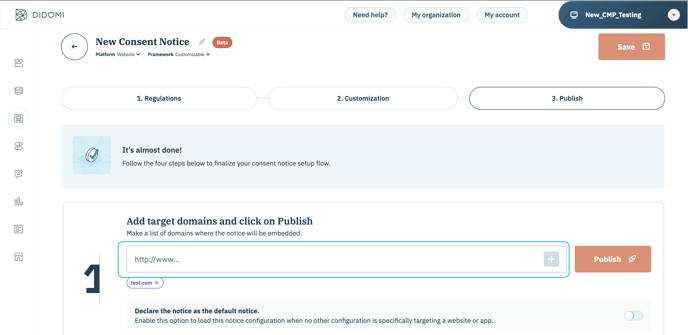
- Then go to the Paste the Didomi SDK code section and select Get generic code (if you wish to use the specified domains) to copy and paste into your website if your website only requires one notice to be deployed.
Even if you add or remove domains, your Didomi generic code will remain the same. The generic code is the same for all your Didomi notices.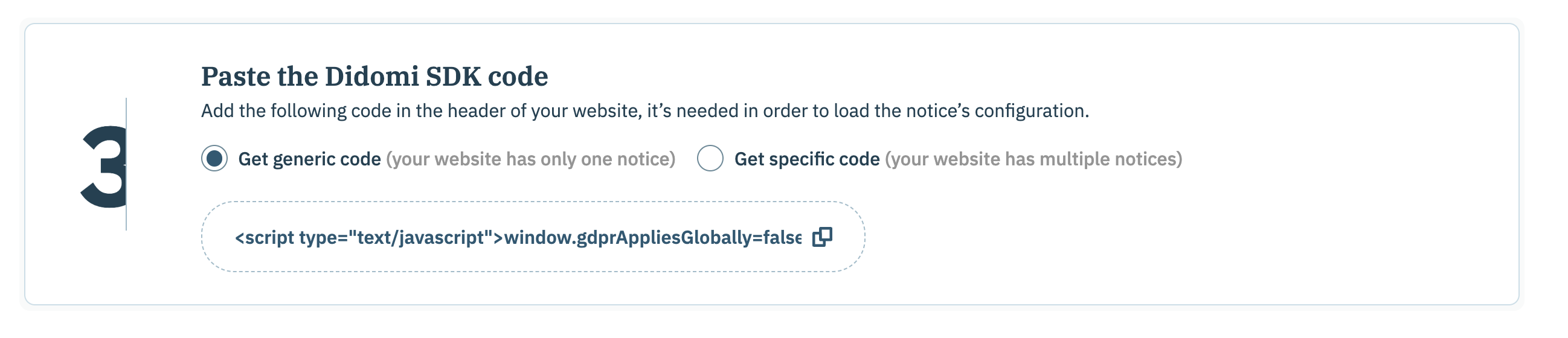
- You can declare a notice as default. This option is useful if you want to create a consent notice that applies to all domains or mobile app IDs. When this option is selected, your consent notice will show on any website or mobile app where the Generic code is embedded. To activate this option:
-
- Go to the last step of the notice configuration flow (3. Publish).
- Enable the option to Declare the notice as the default notice.
- Click on Publish.

You do not need to redeploy the embed code when pushing updates of your notice configurations to your websites and mobile apps.