You are now able to manage roles directly from the “Users & Roles” menu. The menu consists of two tabs:
👉 The “Roles” tab, where Administrators can manage their organization’s roles
👉 The “Users” tab, where you can assign roles for a more convenient user management.
🔎 Before you start creating and assigning roles, we advise you to take a close look into your users activity in the Console. This will help you build a suitable role system to fit your users’ needs.
Manage your organization’s roles
Please note that only users with the “Admin” role can manage users and assign roles. To learn more about the Admin role, checkout this paragraph.
-
Login to the Didomi console
-
In the Top Menu, Go to My Organization → Users & Roles
-
Go to the Roles tab
-
Click the Create a Role button to add a new role
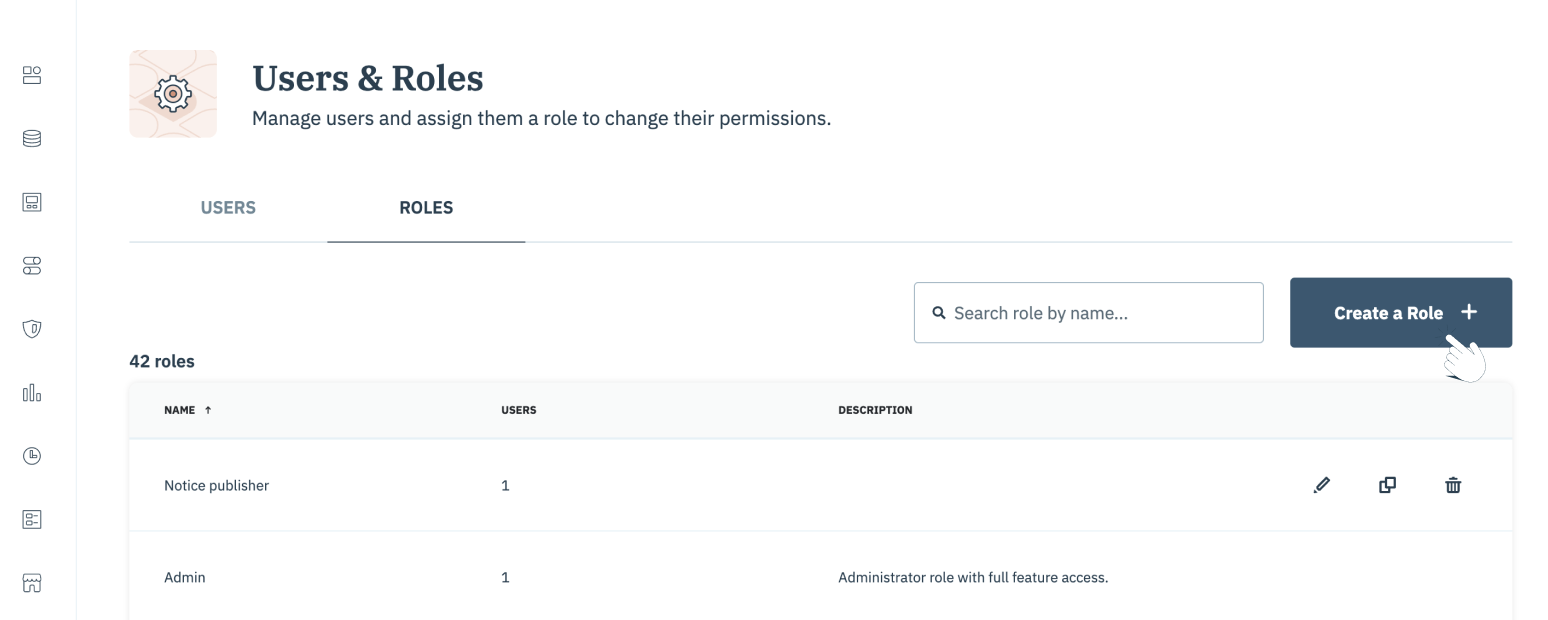
-
In the creation form:
-
Add a name and a description to your new role.
-
For each card, select the access type you want to grant the new role.
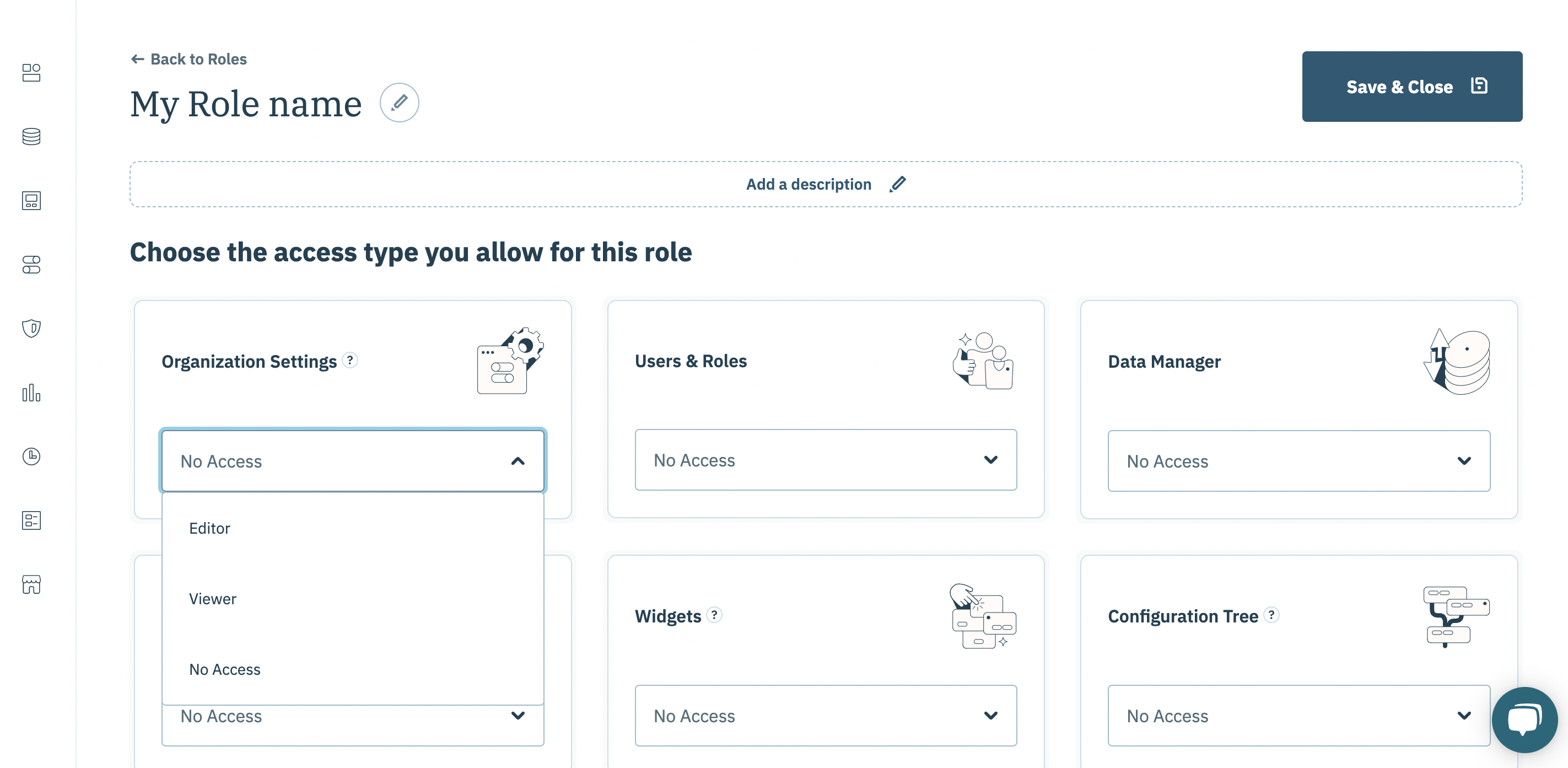
-
-
Click the Save & Close button
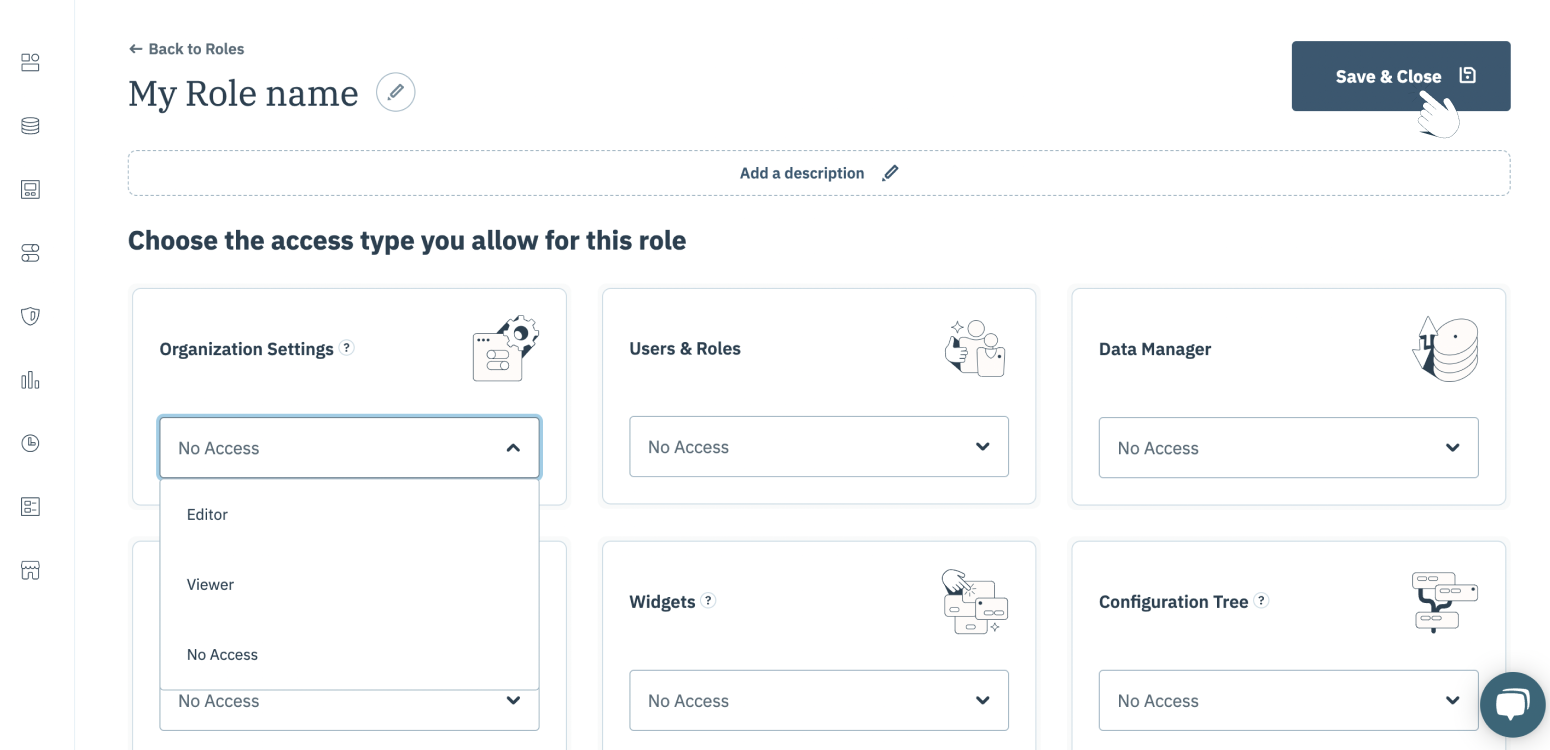
-
Your role is now ready to be assigned
-
You can see how many users are granted each role under your organization
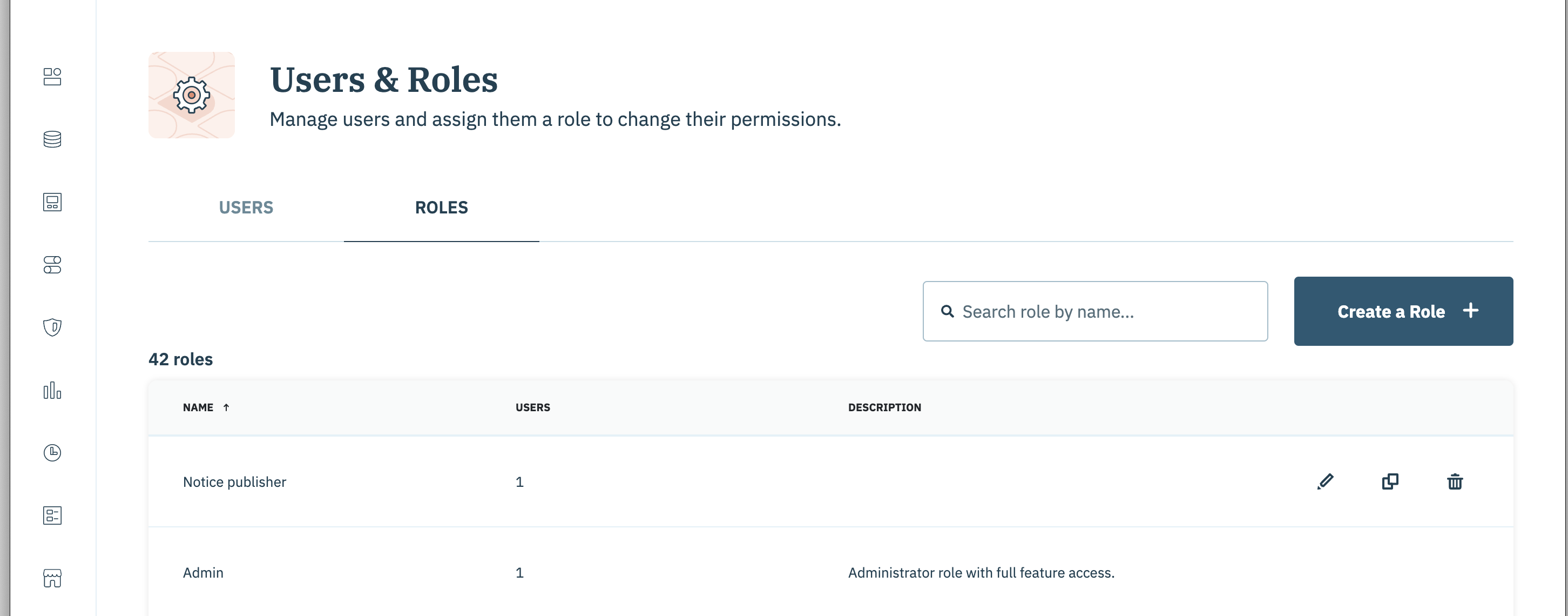
Assign roles to users
Please note that only users with the “Admin” role can manage users and assign roles. To learn more about the Admin role, checkout this paragraph.
You can assign roles to users in 2 ways:
- When adding a new user → check this step-by-step guide
- By editing an existing user, as explained below:
-
Login to the Didomi console
-
In the Top Menu, Go to My Organization → Users & Roles
-
Go to the Users tab
-
Click the edit button to update user information
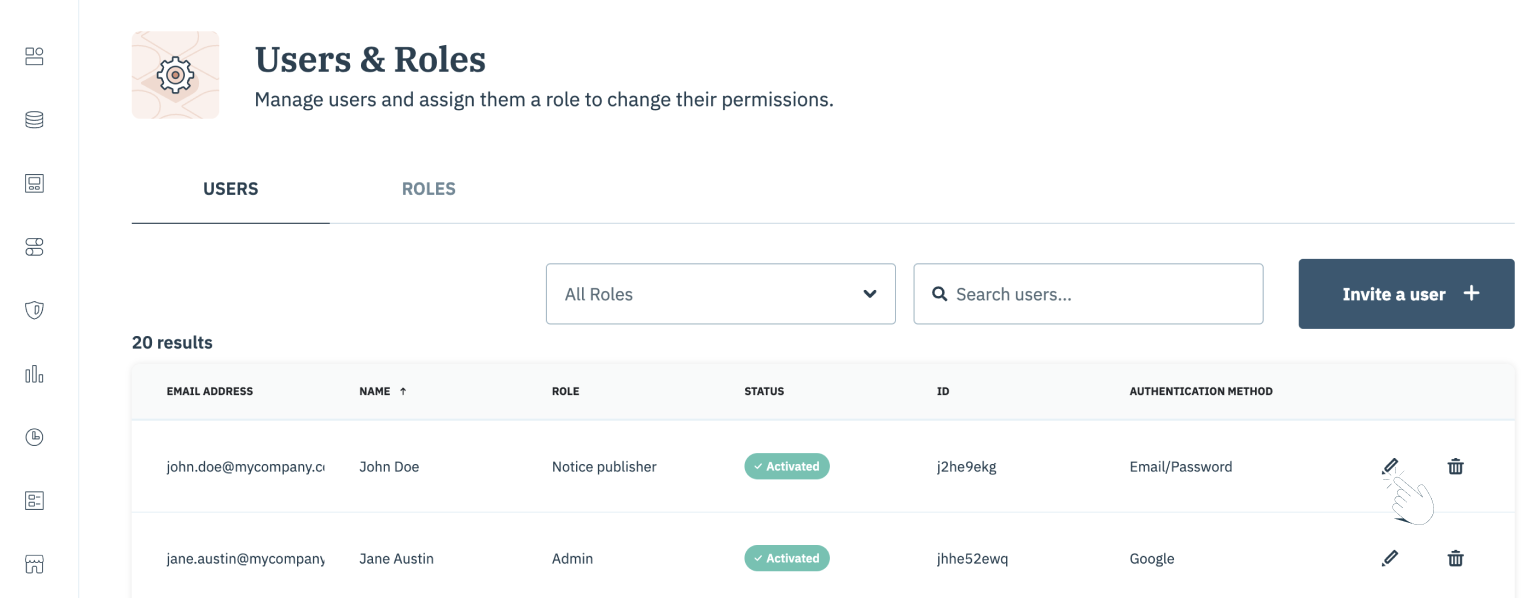
-
In the drop-down, select a role and click the Apply changes button
-
You will see the assigned role in the column ROLE
Understand the Admin role
🔎 The Admin role opens full access to the entire Didomi Console in Editor mode. 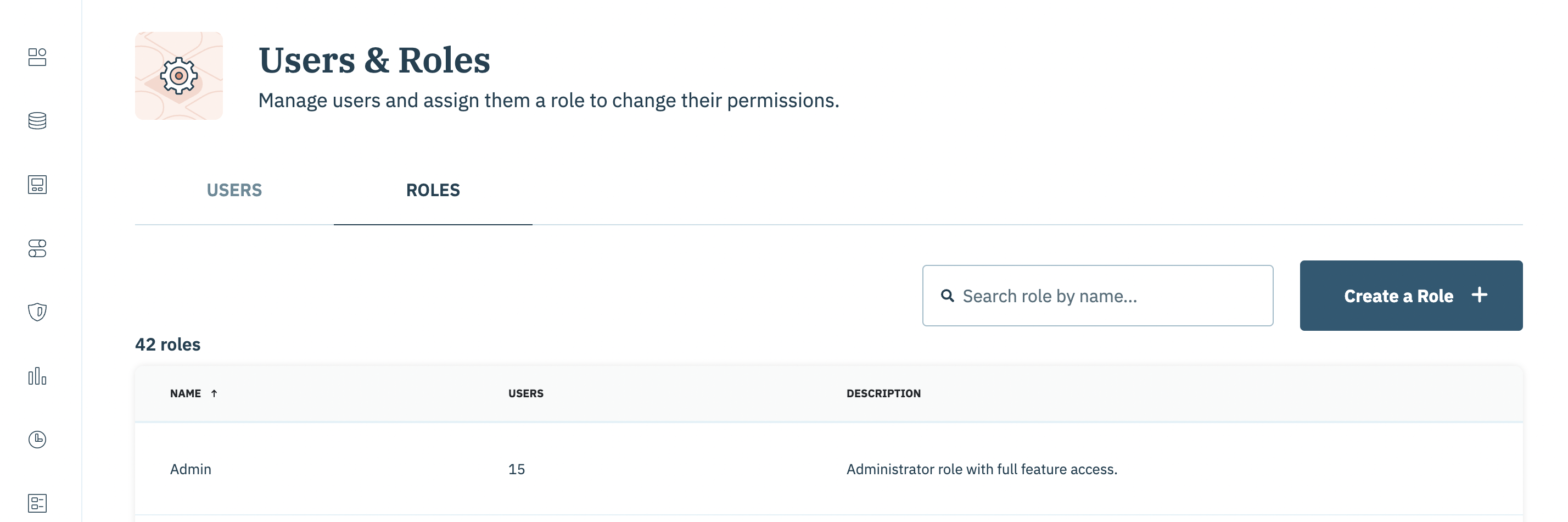
- Only an Admin can manage users and roles.
- Whenever a new feature is released in the console, the Admin role will automatically be granted full access to it.
- If your organization subscribes to a new premium feature, the Admin role will automatically be granted full access to it.
- At least one user will have Admin role when your organization is created by Didomi’s customer support.
- You cannot delete the Admin role.