Solve the unmatched vendors by matching them to new or existing vendors. Either from a Compliance Report or when using the CMP Vendor Sync.
What are the unmatched vendors
While the Compliance Report will detect all the vendors operating on you domains, it's possible that some of these vendors will appear as "unmatched". This is because the detected domain is not matched to any known vendor in our database, making impossible for us to tell which vendor it is.
Sometimes it's a known vendor that is using a new domain, other times it's a completely new vendor that was never mapped before and needs to be added to the database.
Example 1: existing vendor.
The vendor Fullmoon, that we know for using the domain fullmoon.com, starts using also the domain fullmoon.it. The latter, will be detected as an unmatched vendor.
Example 2: new vendor.
The vendor Newmoon is completely unknown to our systems. All of its domains will appear as unmatched vendor when detected.
How to solve them
1️⃣ From a Compliance Report, in the "Compliance issues" section, click on the "Match vendors" button.

2️⃣ You will now see the Unmatched vendors page. It's the list of all the current unmatched vendors that were detected in at least one of the compliance reports performed within your whole organisation.
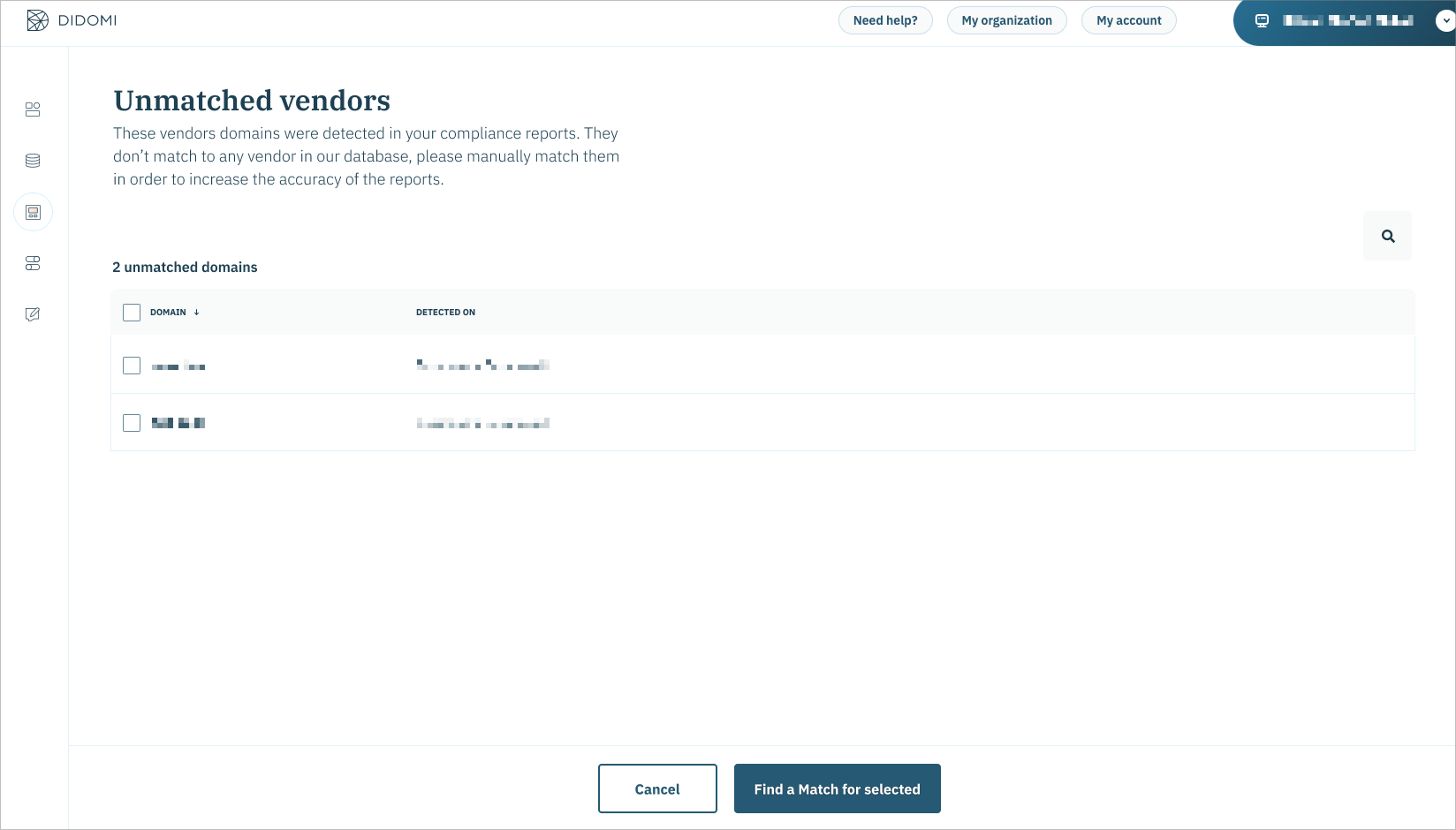
3️⃣ Select the domains you know are owned by a specific vendor and click the button "Find a match for selected". The system will now automatically try to find that vendor in the database.
4️⃣ The proposed vendors are displayed in a table. Just click on the "Match to this vendor" button to match the previously selected domains with it.
Important: Be sure to pick the right vendor, especially if you have created custom vendors that are homonymous of built-in or IAB vendors.
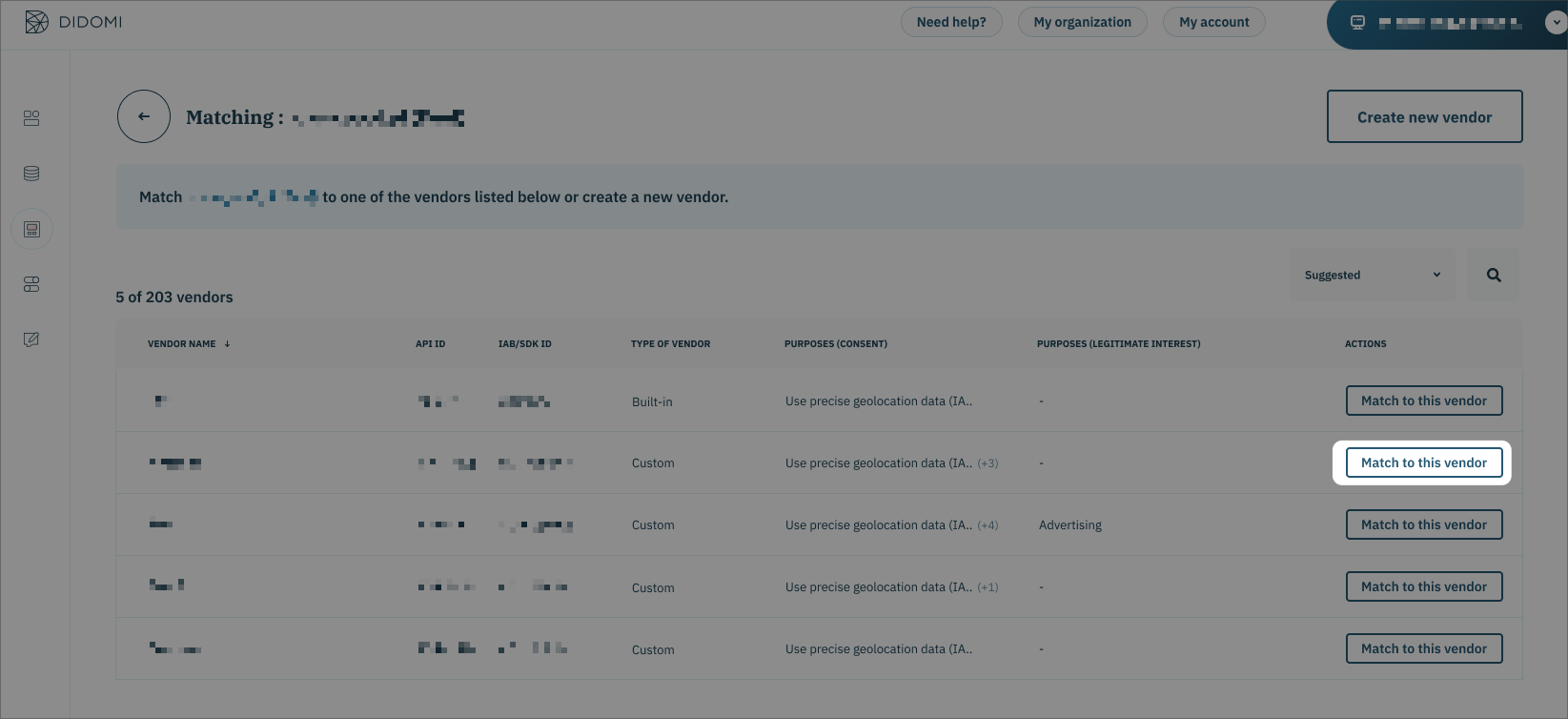
Most of the time the process ends with this step, but if no matches are displayed or none of them is the one you were expecting, you still have options. You can manually search the vendor you are looking for using the table's filters. Or, if such a vendor doesn't exist yet you can create it, like explained in the next steps.
5️⃣ You will need to create a new vendor when trying to match domains that are owned by a completely unknown vendor. To do so, click the "Create new vendor" button in order to open the creation form.
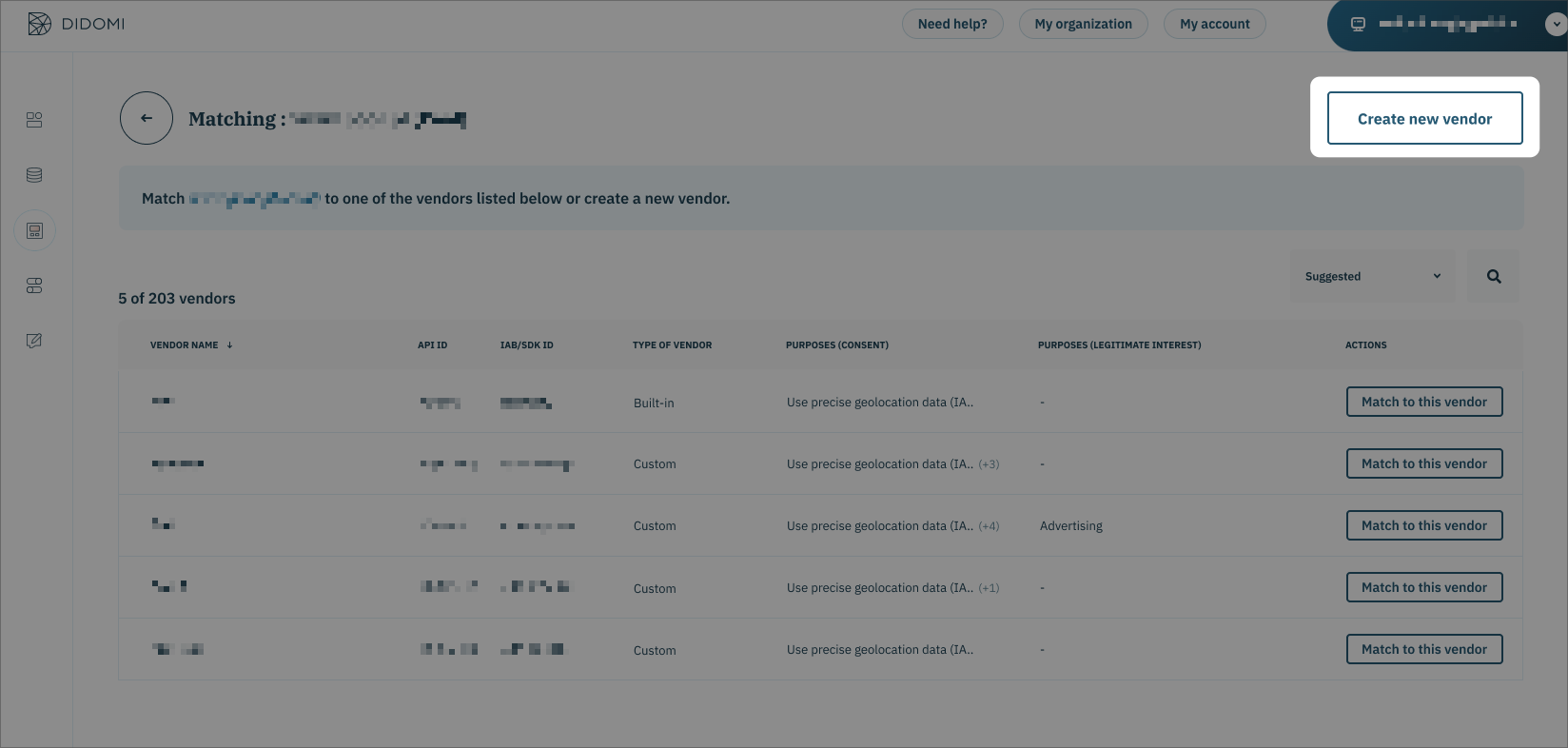
6️⃣ Complete the fields of the form. You may note that the field "Domains owned by the vendor" is already filled with the previously selected domains. This means that once saved, the new vendor will be automatically matched with them.
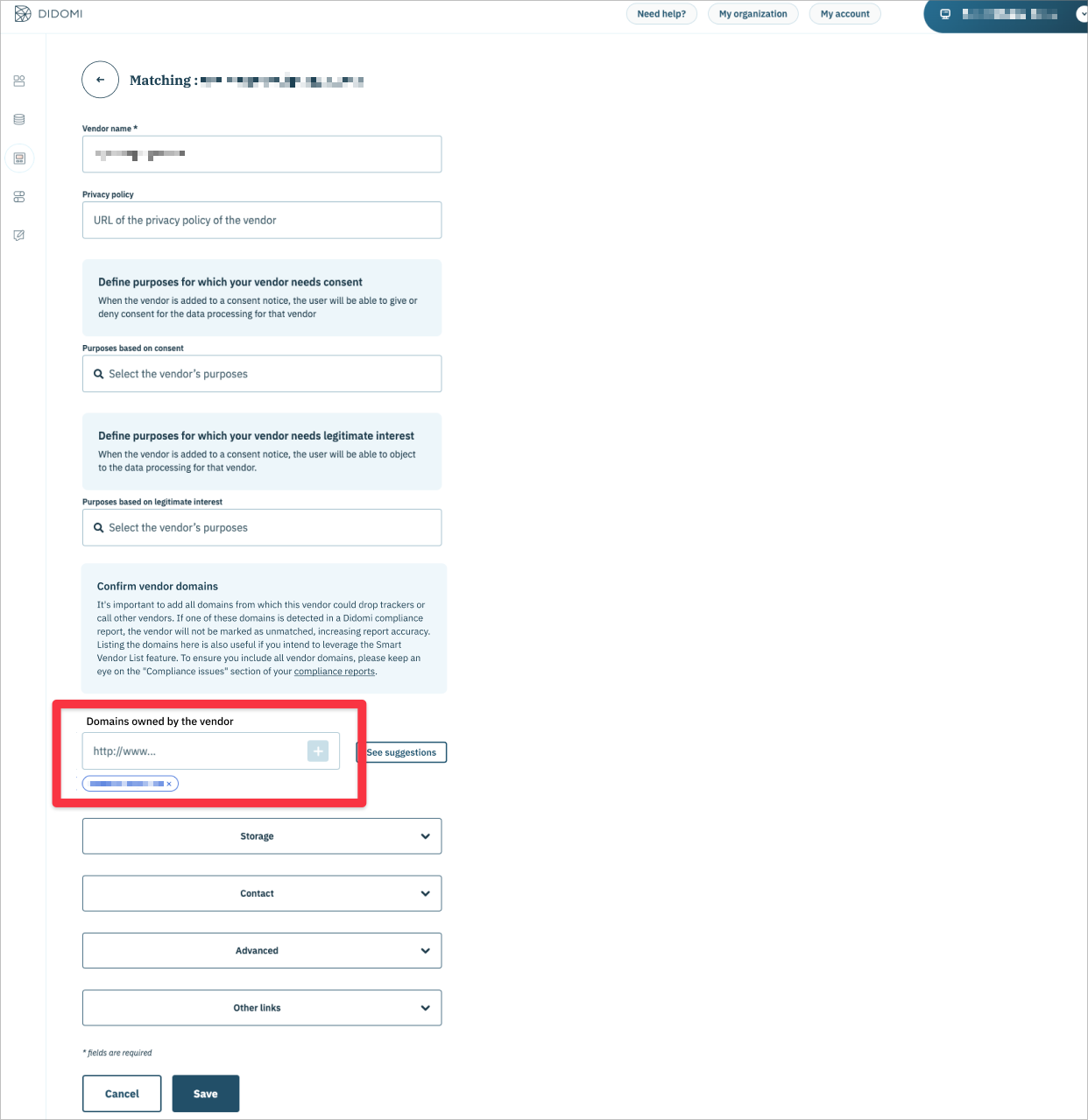
Vendors Matching in the CMP Vendor Sync
CMP Vendor Sync(CVS) is the tool that allows you to easily add to the notices all the vendors detected on specific domains. You can read more about it in this article.
Since CVS relies on the data generated by the compliance reports, the presence of unmatched vendors can be spotted also here. For example, on the first step of CVS you can see the exact number of unmatched vendors detected on each domain.
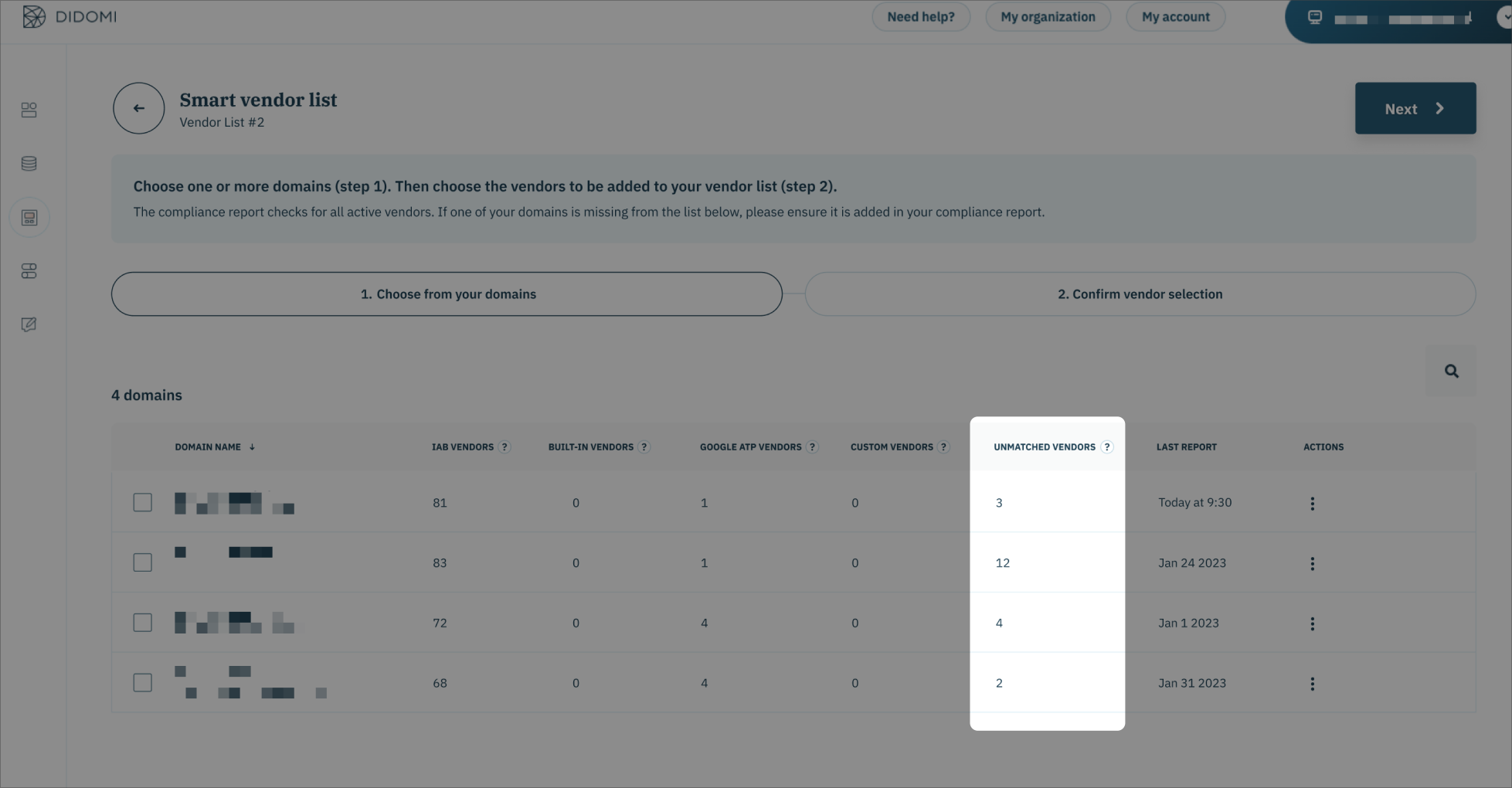
On the second step, within the full list of vendors, you will see a red label next to all the unmatched vendors.
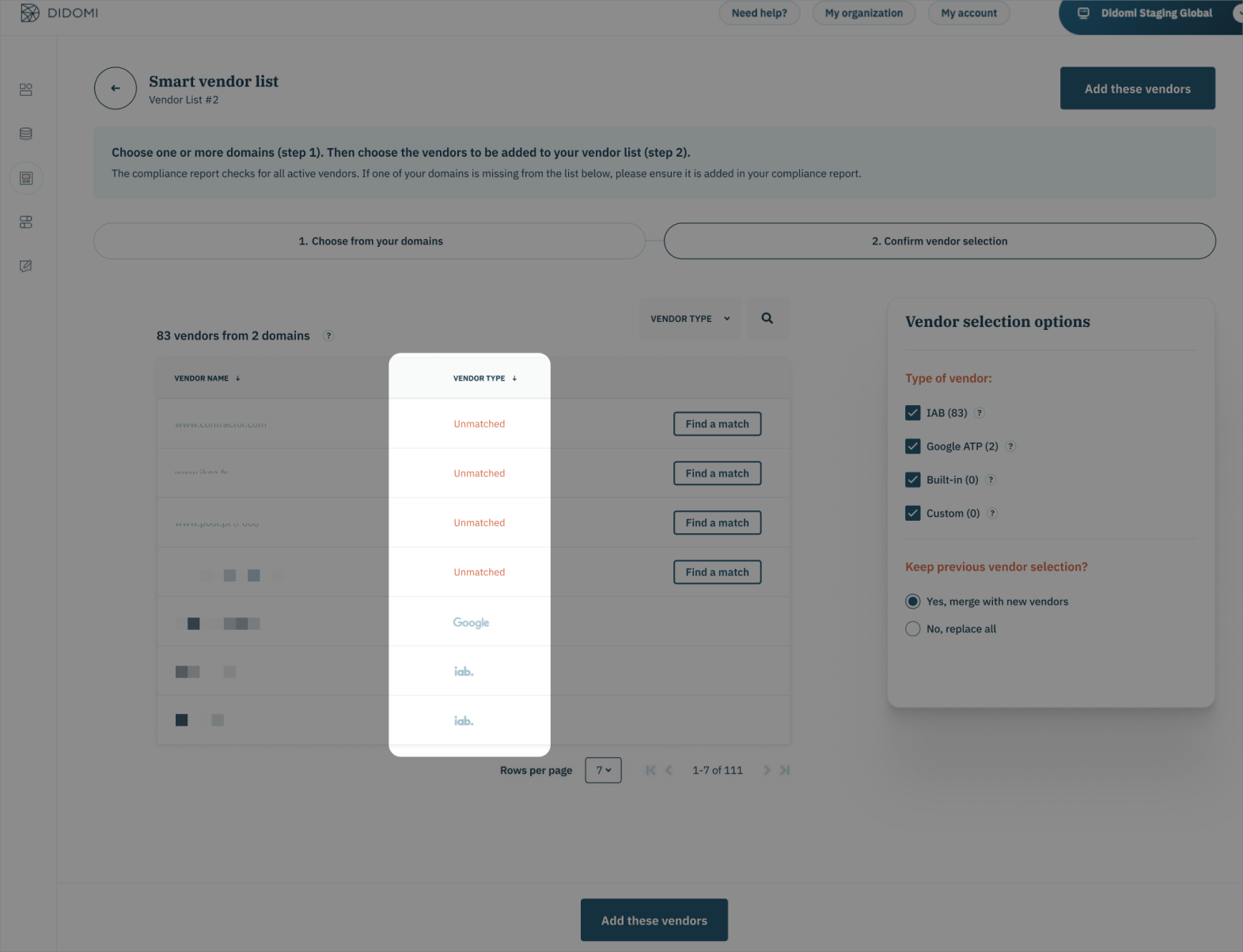
For each of them, you will also see a "Find a match" button that allows you to start the matching process. This process corresponds to the steps 4️⃣ , 5️⃣ and 6️⃣ described above.
Once matched a vendor, the change will be saved and you will go back to the CVS page so that you can continue your original task.
All the unmatched vendors will not be added to the Vendor List, meaning that they will not appear in your notice. This is why it's important to perform the vendors matching. We suggest to keep an eye on the compliance reports and regularly match all the unmatched vendors they detect.