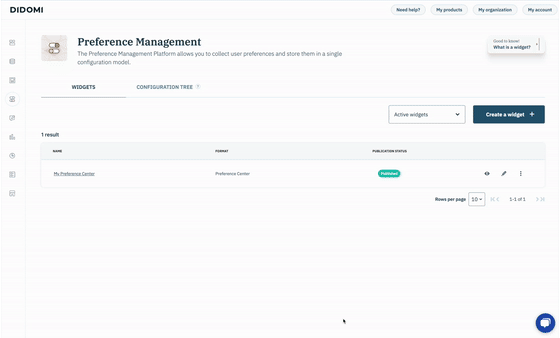Didomi’s Preference Management Platform's Versioning feature allows you to track versions of a widget used to collect end-user choices. This provides a comprehensive view of changes and updates made over time.
The version history page is available once the widget has been published.
Go to the Versions history page
- Go to the Preference Management tab and the left-hand menu.
- Click on the WIDGETS tab.
From the widgets list:
- Select your widget.
- Click on the ”three dots” icon to display further options.
- Click on Versions history to access the widget versions.
From the widget page:
- Select your widget.
- Click on the ”pen” icon to access the widget page.
- Click on Versions history to access the widget versions.
Consult Version History
In the right-hand panel of the Version History page, you'll find a detailed and organized overview of all your widget versions over time. For each version, you can access both the date and time of deployment, as well as the version ID (which matches the deployment ID used in the API).
For additional information on deployments, please refer to our dedicated documentation.
To access the configuration at the time of a version's publication, click on the three dots button to the right of a widget version row, and then click Download JSON .
Clicking on a widget version in the right-hand panel will display the version of the widget that was published at the time of publication.
Search for a specific widget version
At the top right of the Version History page, you can filter widget versions by date range. This feature enables you to view widget versions published within a specific period.
Preview toolbar
Above the widget preview, the preview toolbar offers various features for checking the selected widget version in the right-hand panel. This allows you to ensure that the content displayed to your end-users is aligned with the legal content added in your Configuration Tree, as well as the translations of the widget content.
Source Inspector
The Source Inspector feature enables you to compare the differences between the purposes or preferences in the Configuration Tree and the content displayed to the end-user online. This comparison helps ensure that consent is collected in an informed and clear manner.
To view the content registered in the Configuration Tree, hover over the content in the widget. An information tooltip will then appear, showing the content from your Configuration Tree.
Language Support
Your widget can support multiple languages, enhancing the end-user experience. In the preview toolbar, you can view the widget in any of its supported languages. The languages available in the input selector correspond to those enabled in the Content Editor section at the time of editing. By default, the widget uses the language set as the default in the Content Editor section.