This is a guide on how to use the tracker policy to edit tracker purposes and exemption status. An export of this data is also available.
Video guide :
What is the "manage tracker policy" option?
The tracker policy manager is a tool for visually associating trackers with purposes in your reports, or for designating them as consent-exempt.
A tracker policy is configured at the property level (i.e., on the scale of a given report over a predefined URL you've set) but can then be applied to multiple reports that share the same baseline settings.
For example, if a particular tracker is exempt from consent on several distinct domains, you can extend this indication.
The main purpose of the tracker policy manager is to enable a deeper configuration level of the trackers present on a website and therefore a better understanding of what is happening on a website. At first glance, you'll have a better idea of what the trackers deposited on your site correspond to.
A generic JSON file is also available for export and can be used to create a cookie policy for a website. The format used by the tracker policy respects the same standard as the previous Facettes' Smart Cookie Policy export.
How does the Tracker Policy Manager work?
Step 1 - Access the Tracker policy manager
- In https://console.didomi.io/, go to the "compliance report" section (left menu)
- Select the property/ domain for which you would like to create the tracker policy.
- Click on "Manage tracker policy"

You will be redirected to a new page where all the trackers found in the last report, and all the trackers previously configured, will appear.

Step 2 - Interacting with the trackers policy manager
Select one or multiple trackers that you would like to edit.

You can now decide whether to designate this tracker as consent-exempt or as associated with a particular purpose.
Option 1) Exempt tracker
An "exempt tracker" is a web tracker that doesn't require user consent because it's necessary for essential website functions like security or session management.
When clicking on exempt tracker you will be prompted with a screen to edit the exemption settings of the selected tracker(s).

In order to exempt a tracker an exemption category must be set. The exemption can be one of:
- User choice storage
- Authentication
- Shopping basket storage
- Personalization
- Load balancing
- Audience measurement
Once we select the correct exemption category, we can save.

This information will be displayed in the tracker policy manager and in the compliance report trackers table.
Option 2) Assign purpose
When clicking on "assign purpose", you will be prompted with a screen to edit the purposes of the selected tracker(s).

All purposes that can be used here are either the IAB defined ones, or the custom purposes defined inside the "data manager". For more information on how to create a custom purpose, follow this document.

Once we select the correct purpose(s), we can save.

You can assign multiple purposes to a single tracker.
This information will be displayed in the tracker policy manager and in the compliance report trackers table.
Option 3) Create a pattern from a tracker
There are specific cases where a tracker's name is represented by a pattern. In order for us to match it all the time and to display the correct information about its purposes and exemption status, you can provide us with the right pattern to use. This option is only available for one tracker selection at a time.

Ex: Using the two trackers provided as examples:
"www.google.be_/pagead/1p-conversion/"
and "www.google.be_/pagead/1p-user-list/8"
we can establish a common pattern: "www.google.be_/pagead/1p-.*".
This pattern effectively captures both URLs. Thus, whenever a tracker fits this pattern, it will automatically be associated with the predefined purposes and exemptions specific to this pattern.
We select one of them and click on edit. 
You will be prompted with a screen to edit the name of the selected tracker:

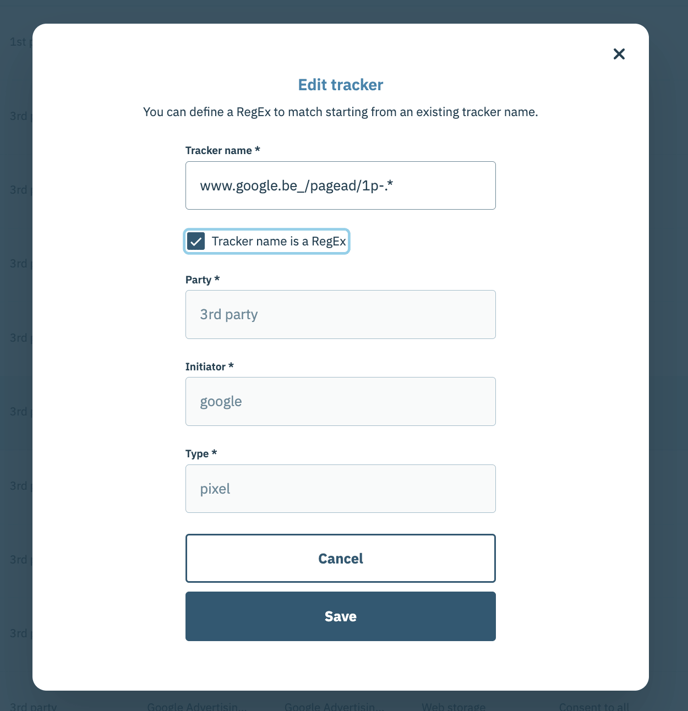
The configuration for all trackers with the same patterns will be applied only if name, party, initiator and type are identical.
Step 3 - Apply these settings to other properties
Once a tracker policy is configured for one property, the same tracker settings can be applied to other properties.
You need to click on the 3 dots on the top of the table and then click on "apply to other properties". 
You will then be prompted with a selectable list of all the properties available to your organisation. 
Once you are happy with the changes made, you can click on Confirm. The trackers settings will automatically be applied to the properties you've selected.

How is the data reflected on the Compliance Report?
All tracker settings configured using the tracker policy manager are displayed in the details section of the compliance report, in the trackers table.
Current settings apply to old compliance reports as well.
Purposes and Exemption status are also displayed in the Compliance issues section for warnings on trackers being dropped before or without consent.

How can I use this data to generate a cookie policy?
A JSON download is available in the console, where you have all the trackers found in the last report. This can be accessed by clicking on the downloads button on the main page or on the details section of a report, and then on "Download cookie policy".
File format:
[
{
"Vendor Name": name of the vendor,
"Trackers": [
{
"Vendor Name": name of the vendor,
"Vendor tcf id": tcf id,
"Tracker Name": name of the tracker,
"Tracker domain": domain of the tracker,
"Tracker exemption": Exempted / Not exempted,
"Tracker exemption title": reason for exemption,
"Tracker exemption description": description of the reason,
"Life Time": lifetime of the tracker,
"1st Party/ 3rd Party": tracker party,
"Tracker Type": tracker type,
"Tracker Purposes Ids": [
array of all the purpose ids
],
"Tracker Purposes Names": [
array with all the names of the purposes selected
]
}
]
}
]