⚠️ It is not possible to re-collect consent in AMP format, since cookies are stored by Google.
If you wish to re-collect consent after adding a new vendor/purpose or IAB vendor, please follow these steps:
CASE 1: Adding a new custom vendor and/or purpose
This section applies to all notices using IAB TCF integration or not.
✅ STEP 1
Add a new custom vendor to your banner
- Go to your consent notice in the Consent Notices (1) section.
- Make sure you are in step 1. Regulations and in the Regulations sub-table. (2)
- Click on Edit under one of the regulations applied to your notice, in order to access the list of vendors and purposes for this regulation. (3)
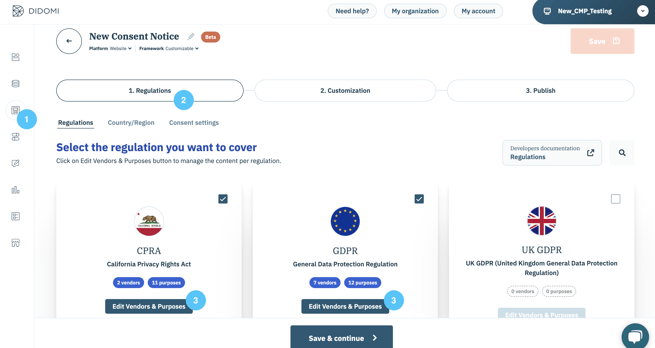
- In the Vendors table, search and select the custom vendor (i.e., non-IAB vendor) you wish to add.
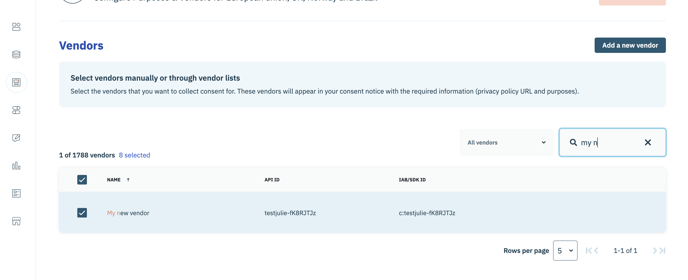
- Click on Save.
You can also create a new custom vendor directly from the notice configuration flow or in the Data Manager section.
If you want to add a new purpose to your existing vendor:
- Go to the Data Manager section.
- Click the Purposes tab.
- Click on Add purpose +.
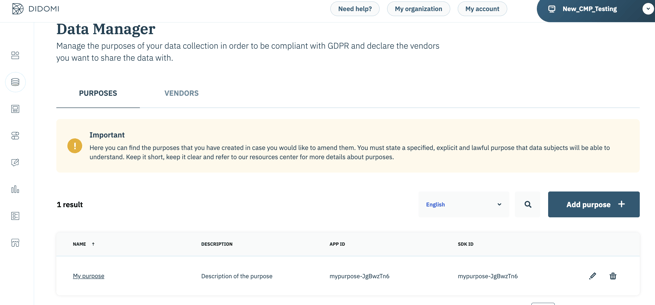
- Name your purpose.
- Describe your purpose.
- Click on Save.
- Link your purpose to an existing vendor.
✅ STEP 2 (for the consent recollection)
- Go to step 1. Regulations and the Consent settings tab.
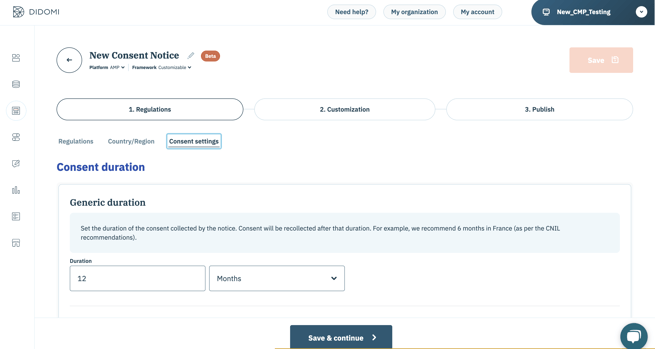
- Scroll to the Consent re-collection section.
- Type "0" in the window for recollecting consent box, as shown below :
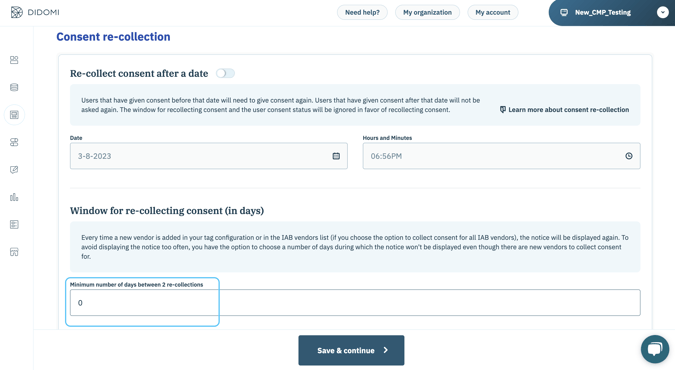
- Click on Save & continue.
- Publish your notice in step 3. Publish.
CASE 2: Adding a new IAB vendor
⚠️ This section is only valid if you are not using the IAB integration with all vendors.
✅ STEP 1
- Go to your notice in the Consent Notices (1) section.
- Make sure you are in step 1. Regulations and in the Regulations sub-table. (2)
- Click on Edit under one of the regulations applied to your notice, in order to access the list of vendors and purposes for this regulation. (3)
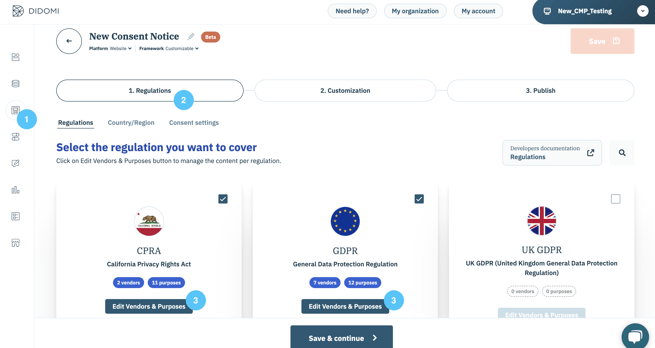
- In the Vendors table, select the IAB vendor you wish to add.
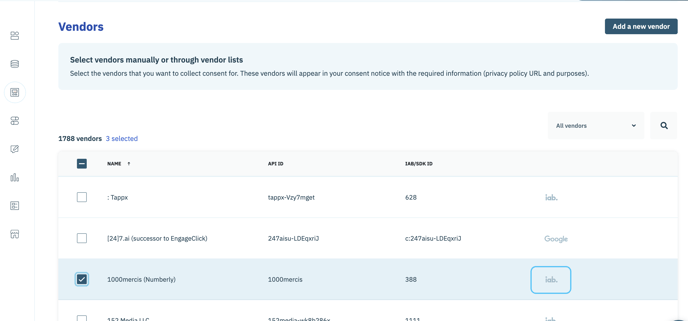
- Click on Save.
✅ STEP 2
- Go to step 1. Regulations and the Consent settings tab.
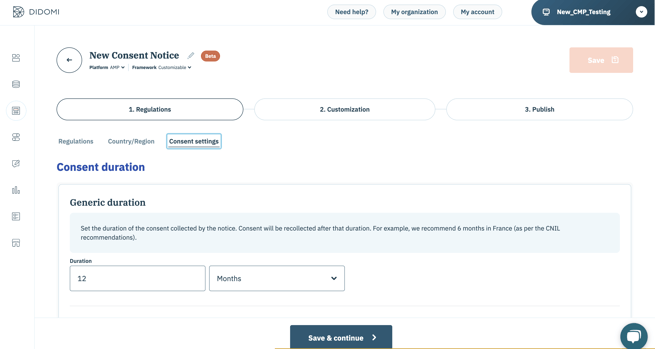
- Scroll to the Consent re-collection section.
- Switch on the toggle and enter the date desired for re-collection in the Recollect consent after a date section, as shown below.
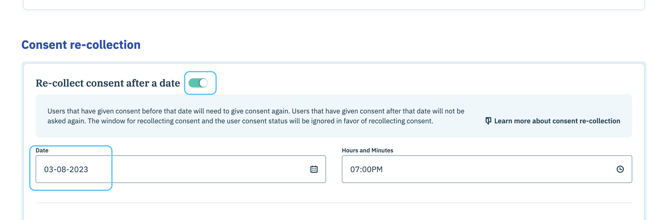
- Click on Save & continue.
- Publish your notice in step 3. Publish.
If you do not select a date for re-collection the notice will not be redisplayed and the newly added vendor will be considered as “denied”.